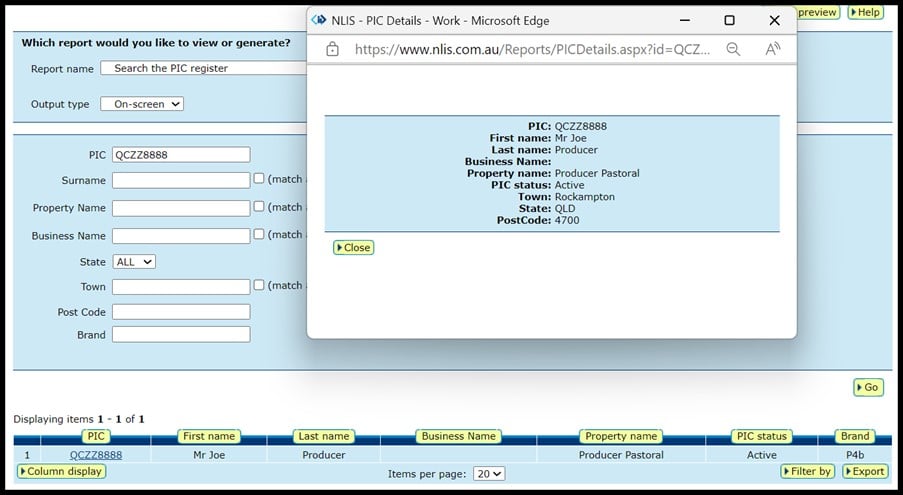How to search the PIC Register
Dear A. Producer a
Thanks for your inquiry.
Searching the Property Identification Code (PIC) register allows you to search for a PIC or find details associated with a PIC, such as a property name, location and more.
Reasons to search the PIC register
There are a few scenarios where searching the PIC register can be of assistance.
First, you may be completing an eNVD and need to find the destination PIC for your livestock movement.
Second, you may come across livestock that have strayed onto your property that can’t be identified by their brand or ear tag. The first eight characters on the NLIS ear tag will give you the PIC where the animal was born and help you identify the animal.
Finally, as in your case, a producer may receive a transfer warning from the NLIS database. You will then need to search the PIC register to identify the PICs involved so you understand the source of the problem and, where possible, correct the transfer.
How to search the PIC register
1. Log in to the NLIS database and select ‘Search the PIC register’ from the drop-down menu. a
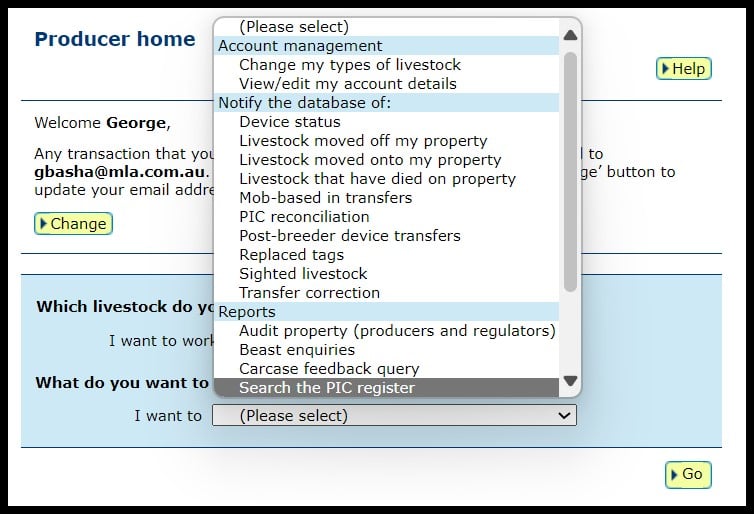
2. Once logged in, select the species you are working with and the report to ‘Search the PIC register’. Click ‘Go’.
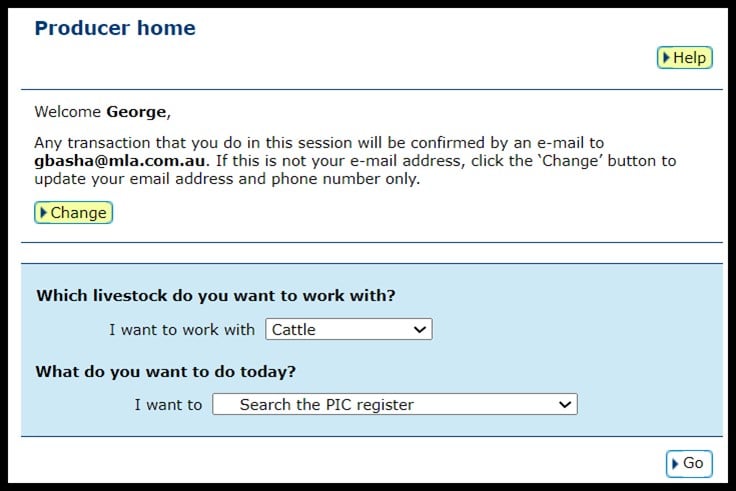
3. Enter any relevant information you have to conduct the search. Remember to always select the state where the PIC is located. If you have the PIC number and the state, this is all you need to identify the PIC. If you don’t have a PIC number, simply add whatever details you do have to refine the results. Click ‘Go’ to search.
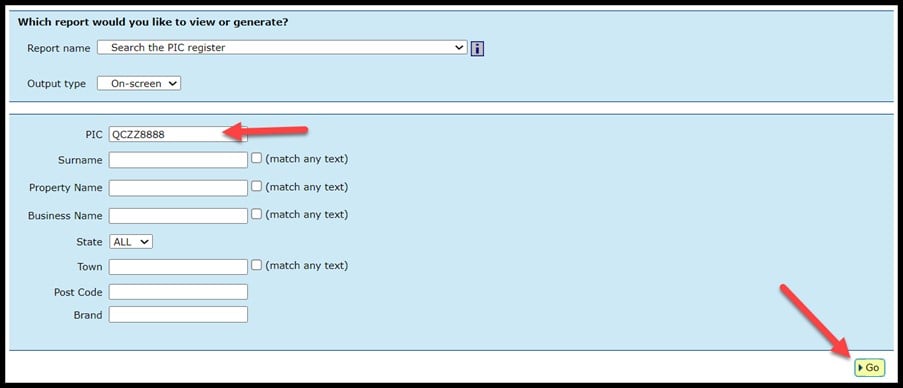
4. Locate the PIC in the search results.
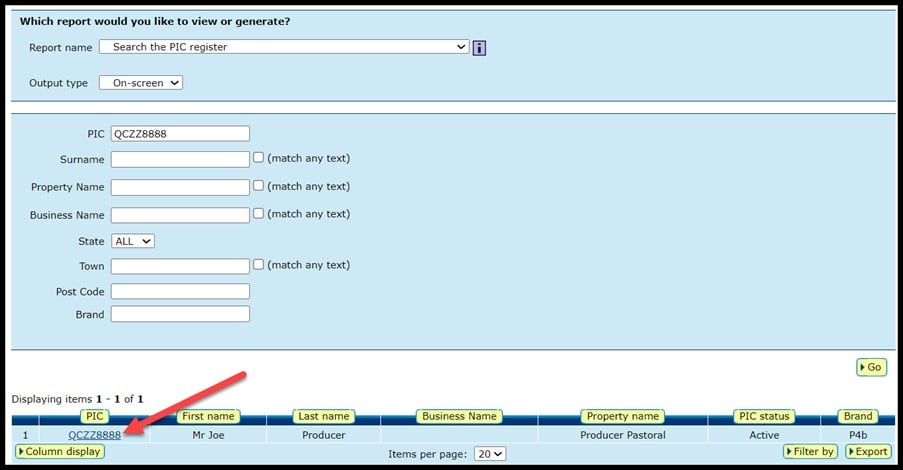
5. To view more information for a search result, click the blue PIC hyperlink.