eNVD featured function
The electronic National Vendor Declaration (eNVD) mobile app and web-based system were recently updated and brought into alignment.
These updates have delivered improvements that are helping make digital consignments easier and more efficient for users across the red meat supply chain.
Each month, our team will feature a different function to help users increase their eNVD know-how.
Adding attachments
Producers now have the ability to attach documentation such as health declarations, food safety related documents (such as by-product stockfeeds), permits, reports or other statutory declarations. These attachments can then be viewed by others along the supply chain.
How to add attachments when creating a new consignment on the eNVD Mobile App
Before using the eNVD mobile app, ensure you have registered for a myMLA account and linked your integrity systems accounts.
You can add attachments using the app in the following ways:
1. When completing the history, food safety and chemical treatment sections relevant to the consignment.
Tap  to view detailed information about each question.
to view detailed information about each question.
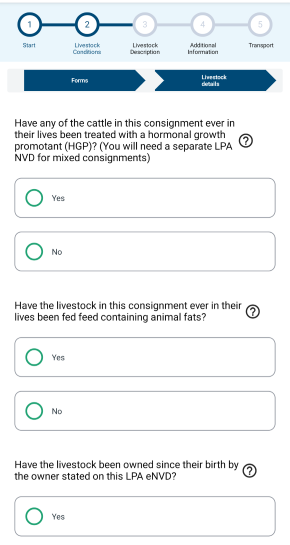 ......
......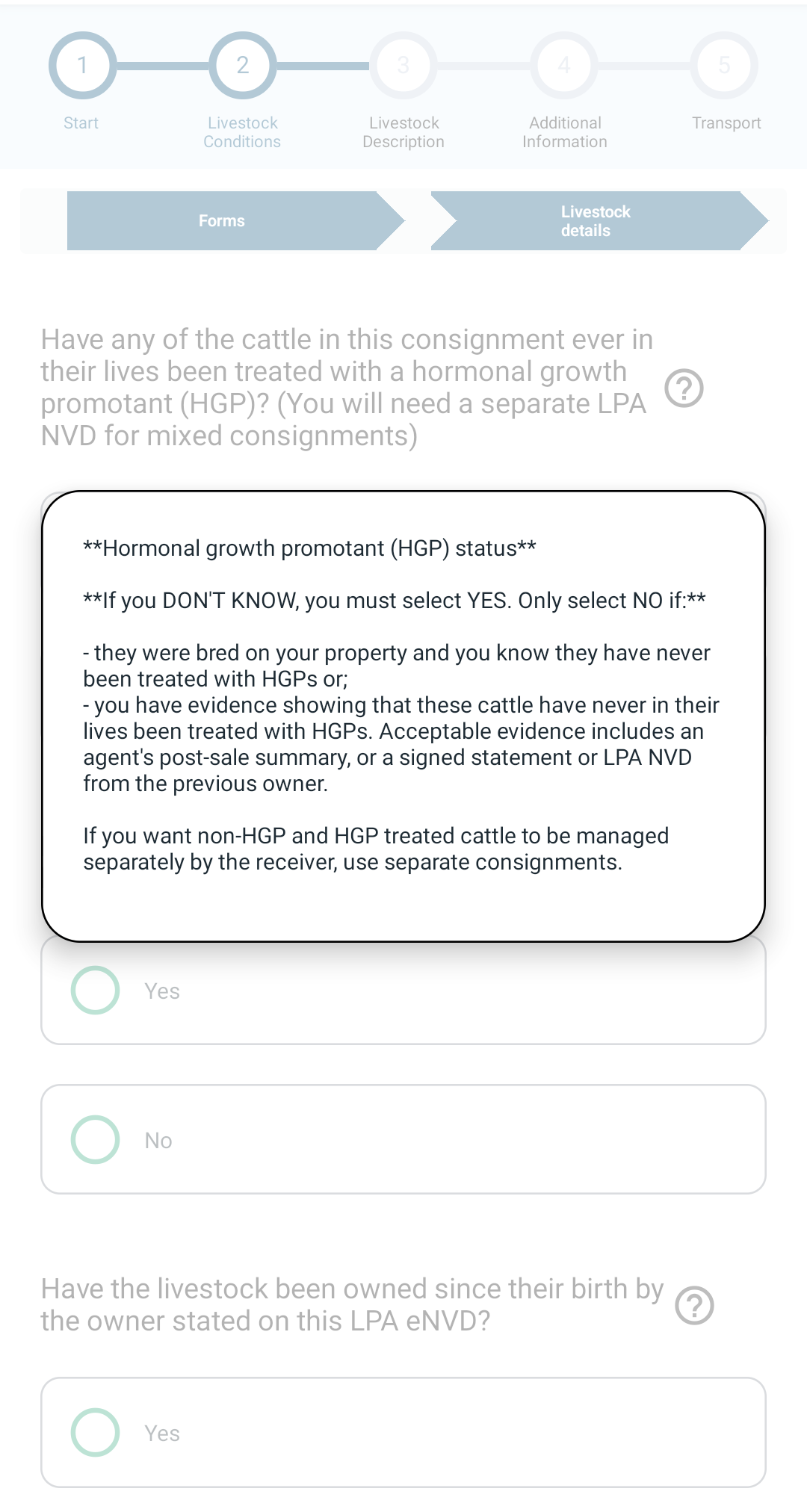
...
Where relevant, you can upload files to attach to the consignment, for example, in the by-product stockfeeds section. (You can upload up to five JPG, PDF, HEIC, HEIF or PNG files, each less than 5MB in size.)
Tap ‘Next’ when complete.
Any attachments will be added to the consignment when it is submitted.
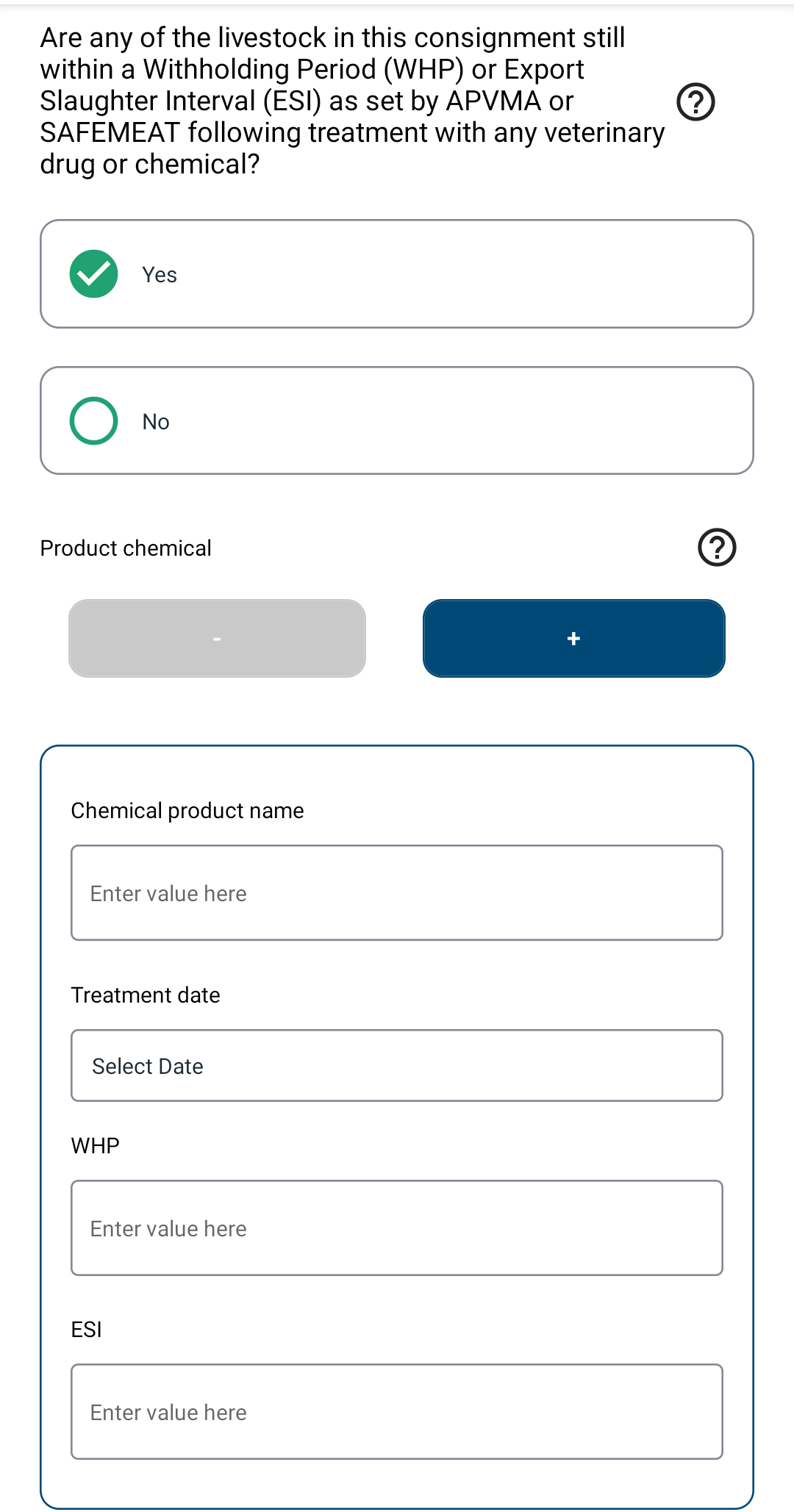 ......
......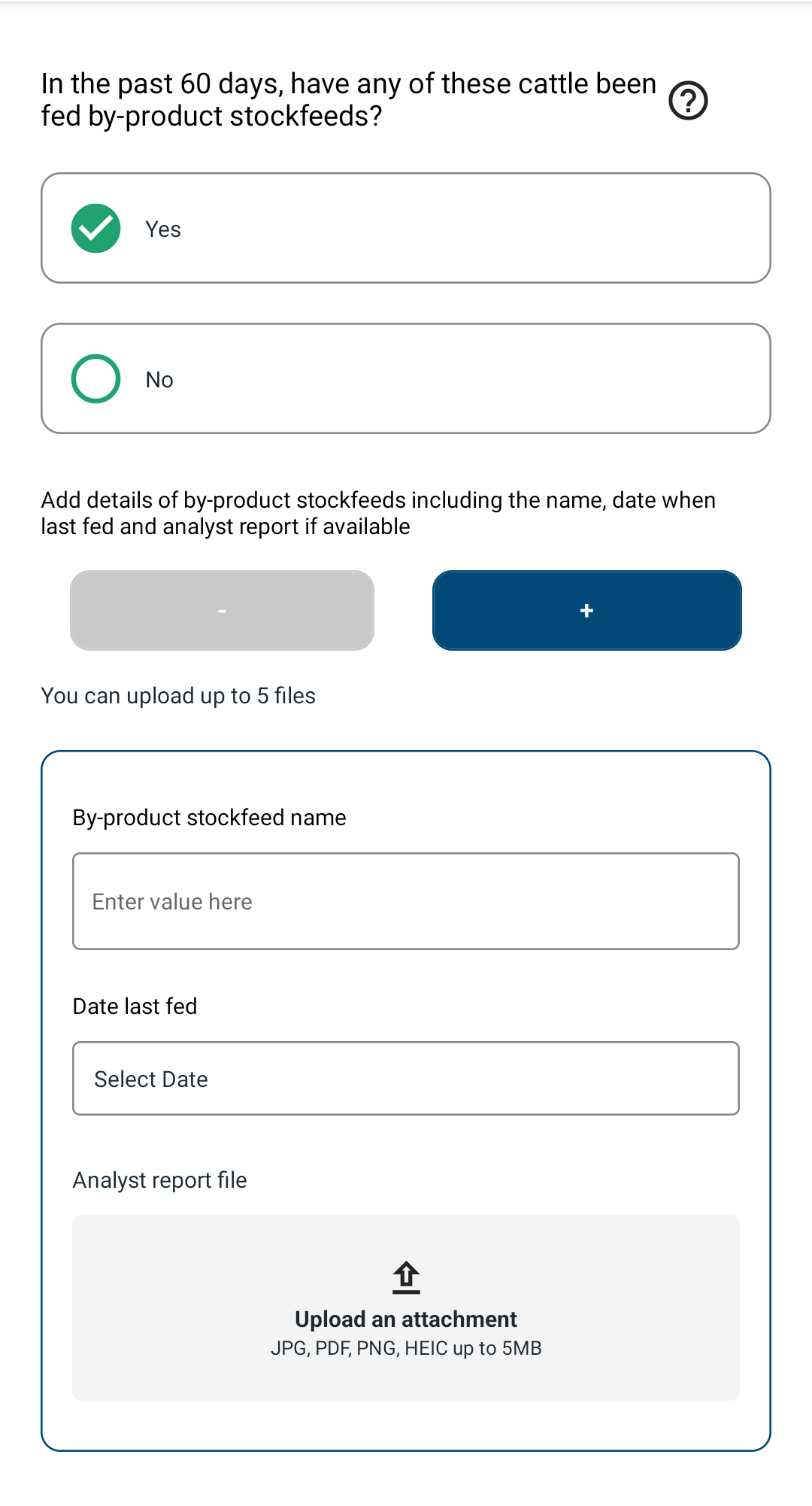
2. When completing the additional information section of the consignment
Once you have completed all the required information for your livestock details, tap ‘Next’ at the bottom of the screen.
Further details, such as tick permits or residue reports, can be uploaded as an attachment on the next screen. (You can upload up to five JPG, PDF, HEIC, HEIF or PNG files, each less than 5MB in size.)
If you want to check you have attached the correct image, tap on the file and a preview will open. You can delete an image by selecting the X next to the filename.
Once you have uploaded files, tap ‘Next’.
You can then note additional information in the box, or tap ‘Next’ to continue on to the ‘Final Summary’ screen.
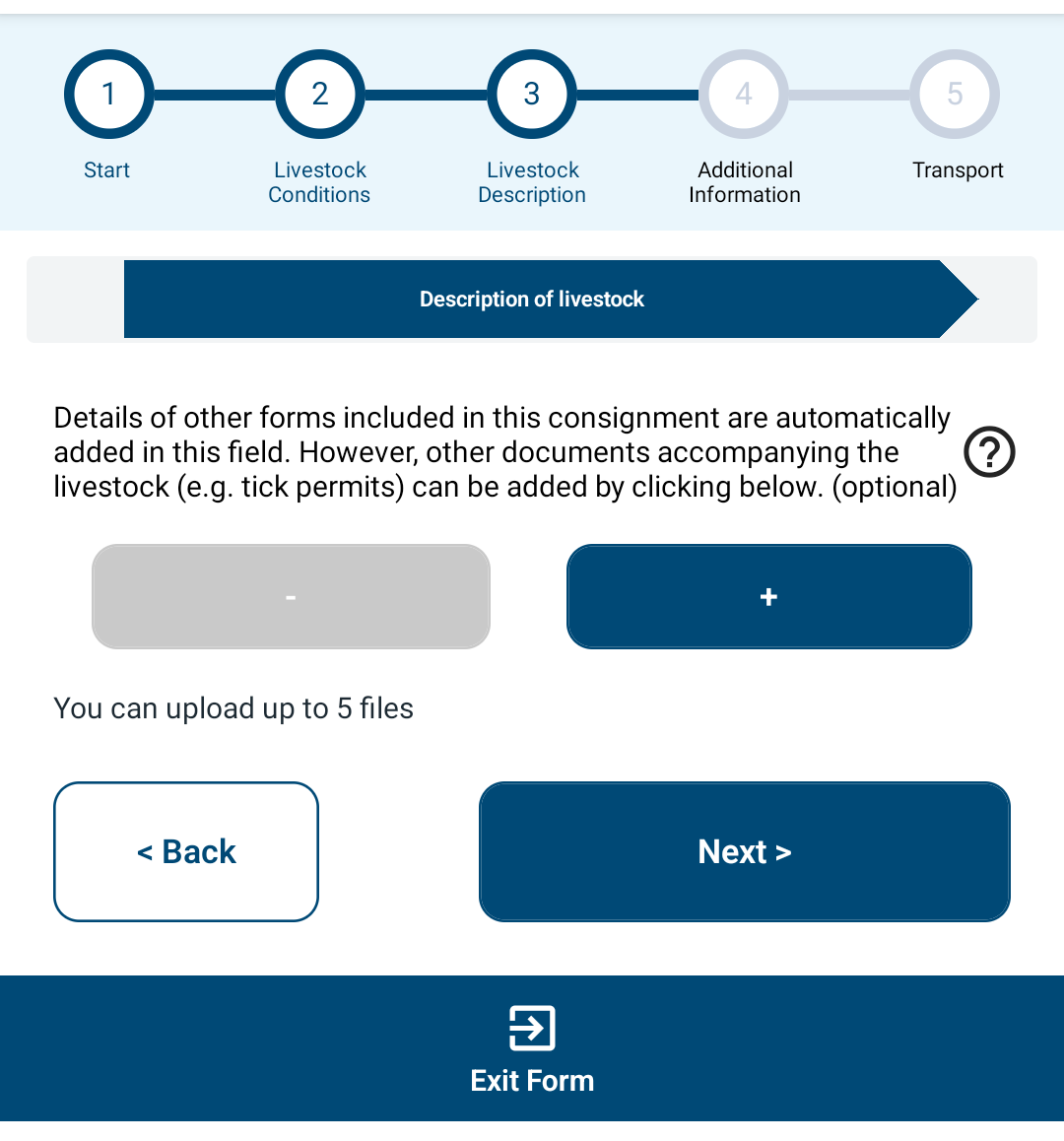 ......
......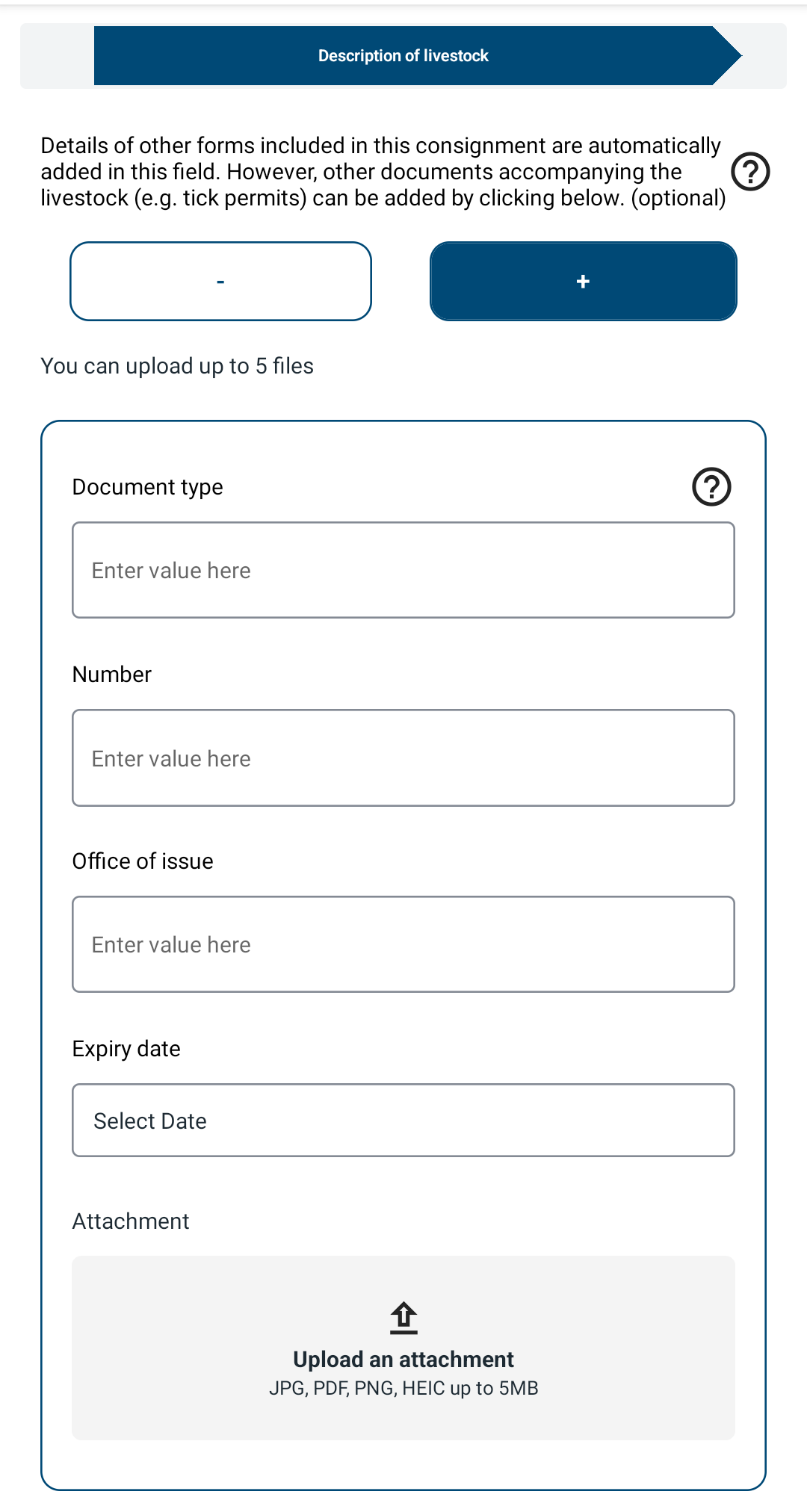 ......
......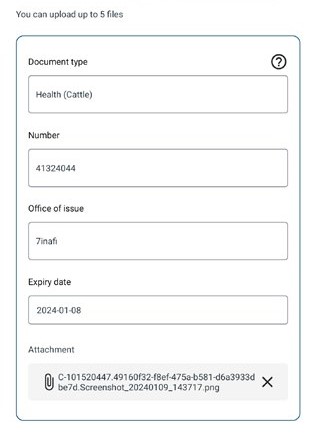
How to add attachments when creating a new consignment on the eNVD web platform
Follow these steps to use the eNVD system and create your livestock consignment on your mobile device, tablet or desktop computer.
You can add attachments using the web-based system in the following ways:
1. When completing the history, food safety and chemical treatments sections of the consignment
After you have completed all the livestock descriptions for the consignment, click ‘Next’.
You will then be able to upload files, where relevant, as part of the history, food safety and chemical treatments sections (e.g. in the by-product stockfeeds section). (You can upload up to five JPG, PDF, HEIC, HEIF or PNG files, each less than 5MB in size.)
When complete, click ‘Next’ to continue.
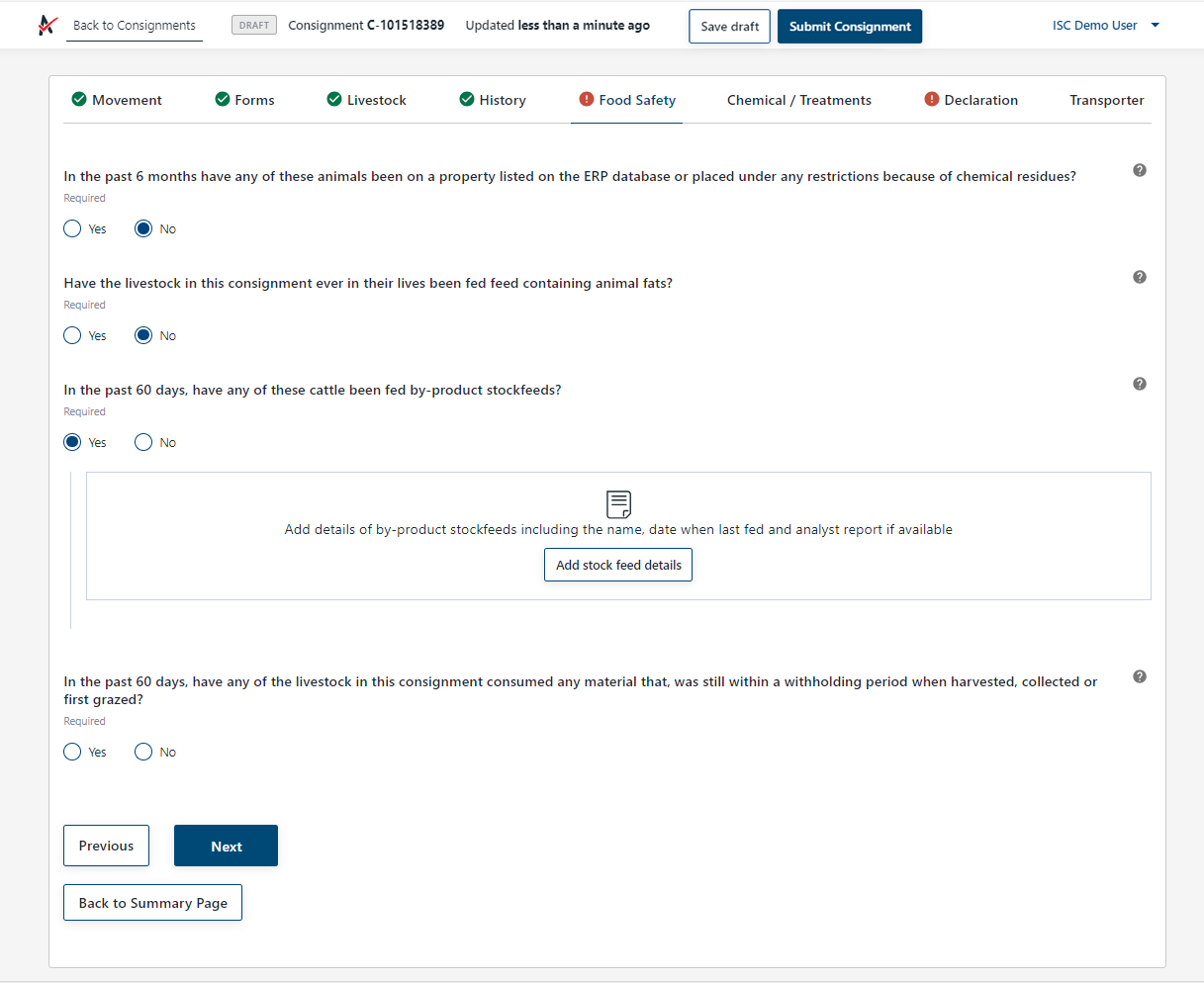 ......
......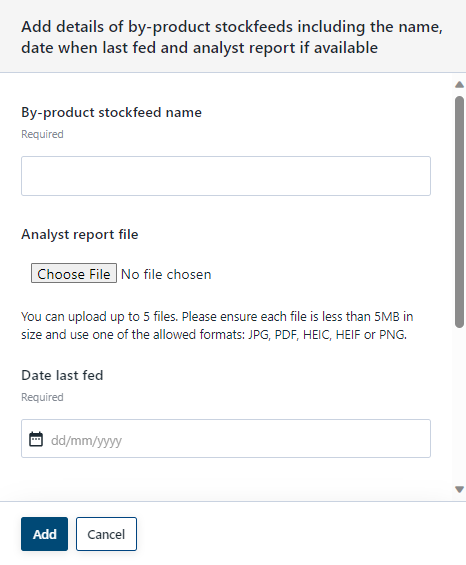
2. When completing the declaration page of the consignment
Once you have filled in your details and clicked ‘Next’, you will be able to upload attachments, such as tick permits or residue reports, on the declaration page. (You can upload up to five JPG, PDF, HEIC, HEIF or PNG files, each less than 5MB in size).
Any attachments will be added to the consignment when it is submitted.
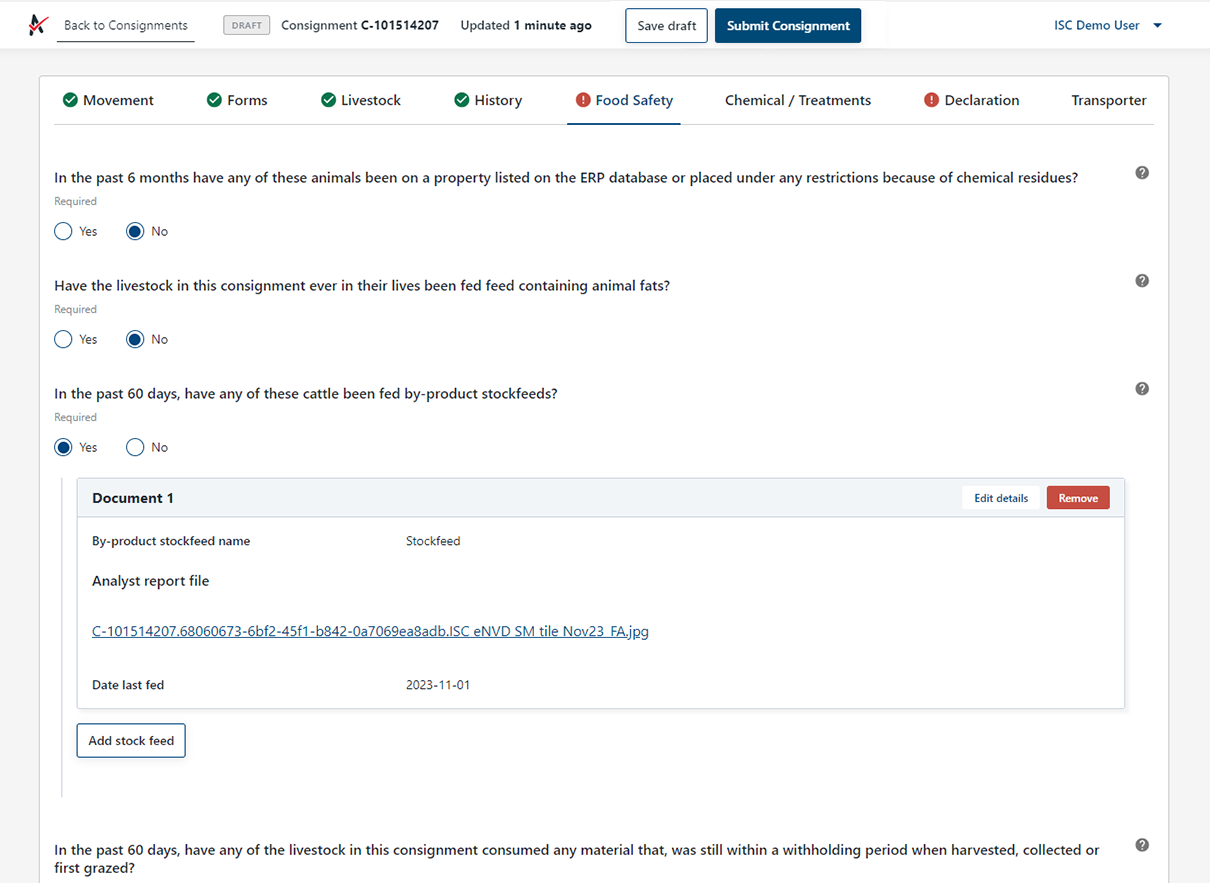 ......
......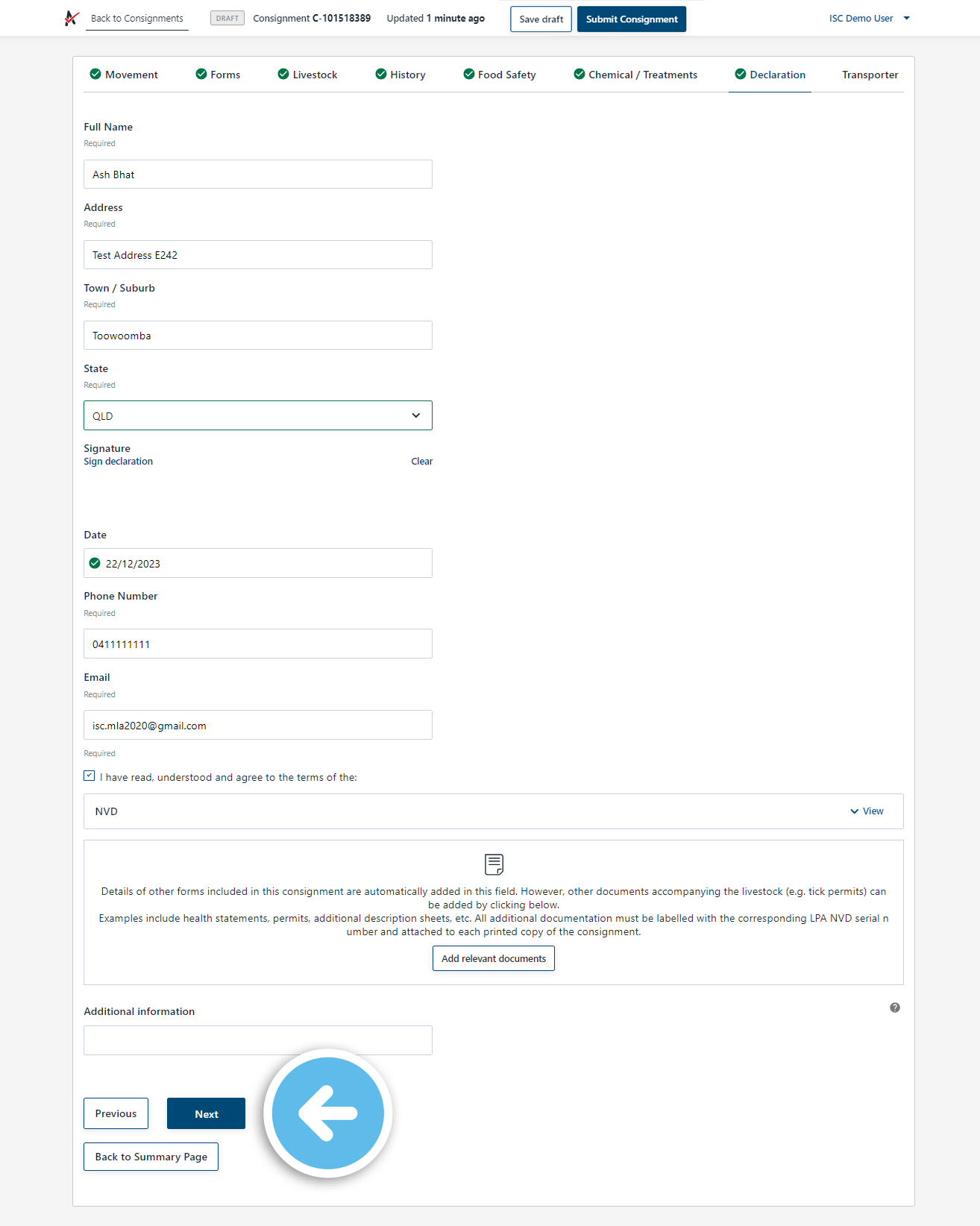
...
 for additional entries.
for additional entries.