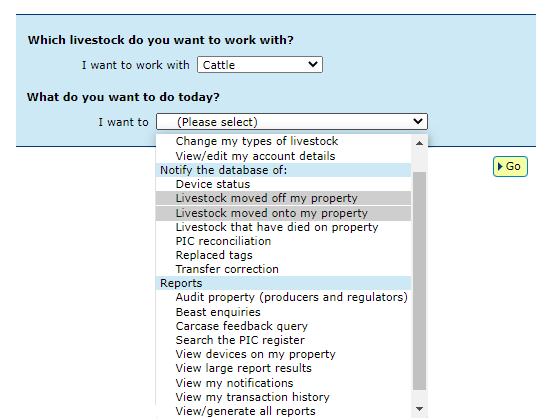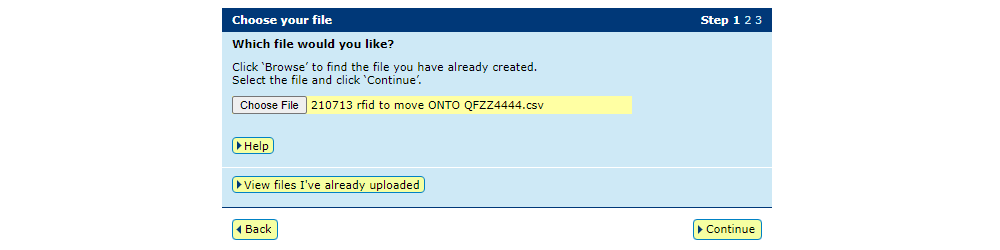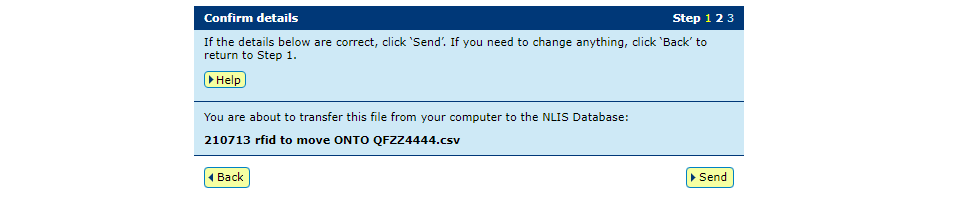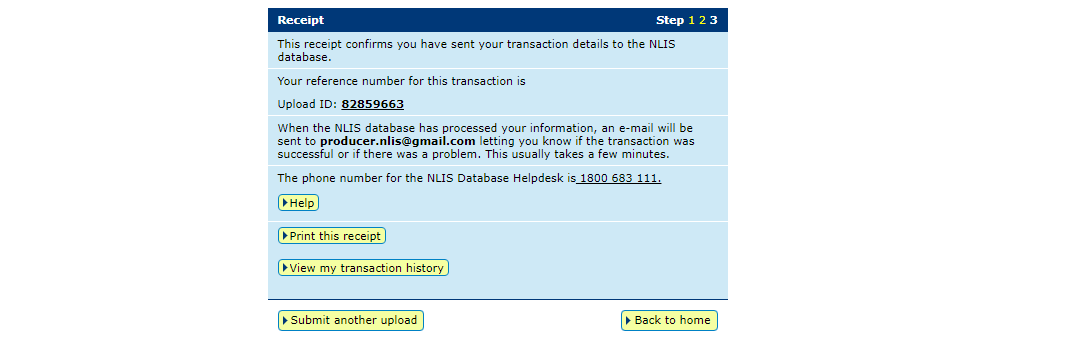How-to: Move livestock onto / off a PIC – file upload
Following a physical movement of livestock, completing a transfer in the NLIS database ensures that the database can trace the location of every animal throughout its life.
This is a legislative requirement in each state and territory. Each jurisdiction is responsible for enforcing the regulatory requirements for NLIS, specifying how and when livestock transfers within the NLIS database must be completed.
This how-to demonstrates the process to transfer electronically tagged livestock onto or off a PIC by uploading a file to the database after a physical movement of stock has occurred.
What is a movement?
Completing a movement on the NLIS database means transferring stock from one PIC to another PIC to reflect the physical location of each animal.
Who updates the NLIS database?
The person responsible for updating the NLIS database varies depending on the situation:
- If livestock are bought, sold or moved through a saleyard, the livestock movement must be recorded by the saleyard.
- For sales or movements that do not take place via a saleyard, the buyer/receiver of the livestock must record the livestock movement.
- The vendor/sender of the livestock is not obligated to record the movement off their property, although they may do so. ISC recommends checking that the movement has occurred to ensure your NLIS records are up-to-date; this includes livestock being sent to abattoirs or saleyards. Find out how-to.
- Abattoirs must record movements for all livestock they receive.
When do producers need to update the NLIS database?
A movement needs to be recorded on the NLIS database by a producer when:
- You have purchased animals privately and need to complete the transfer as the receiver of the livestock.
- You own more than one property with different PIC numbers and need to transfer livestock between your own PICs.
- You have livestock returning from an agistment PIC, or you are sending livestock away on agistment and need to complete the transfer because the receiver is unable to do so
- You have sold livestock privately and you want to complete the transfer because the receiver is unable to do so.
- You have completed a PIC reconciliation and identified livestock that are physically on your property but are not on your NLIS account. You will need to transfer these animals to your PIC.
Before you start
This ‘file upload’ method is ideal if you have a few hundred or more livestock to transfer or if you have a Microsoft Excel .csv file prepared.
Alternatively, you may like to use the How-to: Move onto/off a PIC – type in details method if your transfer consists of less than a few hundred NLIS ID or RFID details that can be pasted or typed in.
- Prepare the .csv file to contain the NLIS ID or RFID details of the livestock that have been moved, details of the PICs you are transferring between, the NVD number as well as the date the stock movement occurred.
Your .csv file needs five columns of data as shown below.
QUICK TIP: Collating the NLIS ID or RFID details into a .csv file can be achieved by scanning or recording all devices before they leave your property or as you receive them. Simply enter the data into the remaining columns manually.
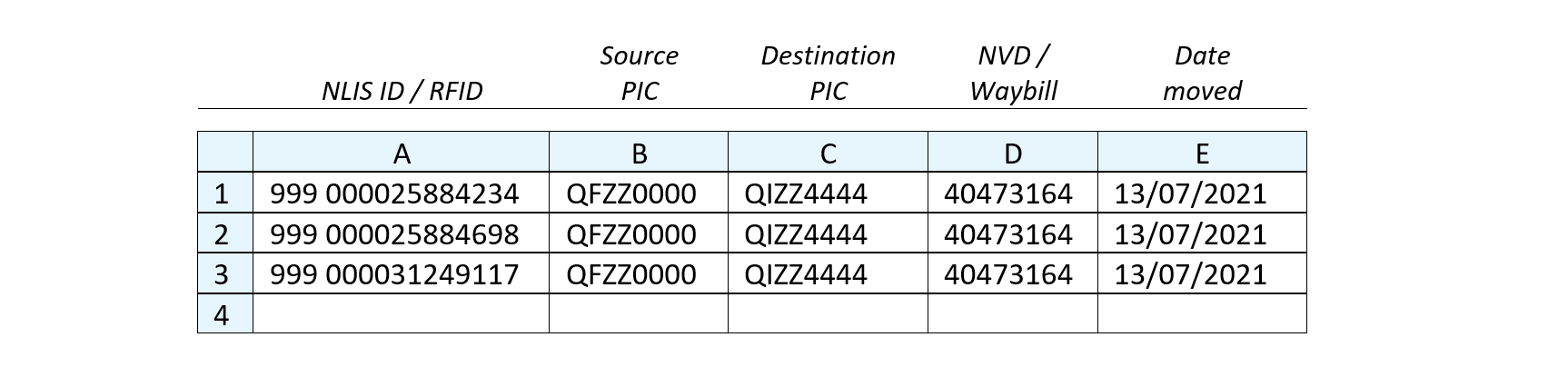
- Log in to the database at nlis.com.au with your username and password.
*QUICK TIP: A myMLA account can provide access to your NLIS and LPA accounts with just one username and password. Link your accounts today.