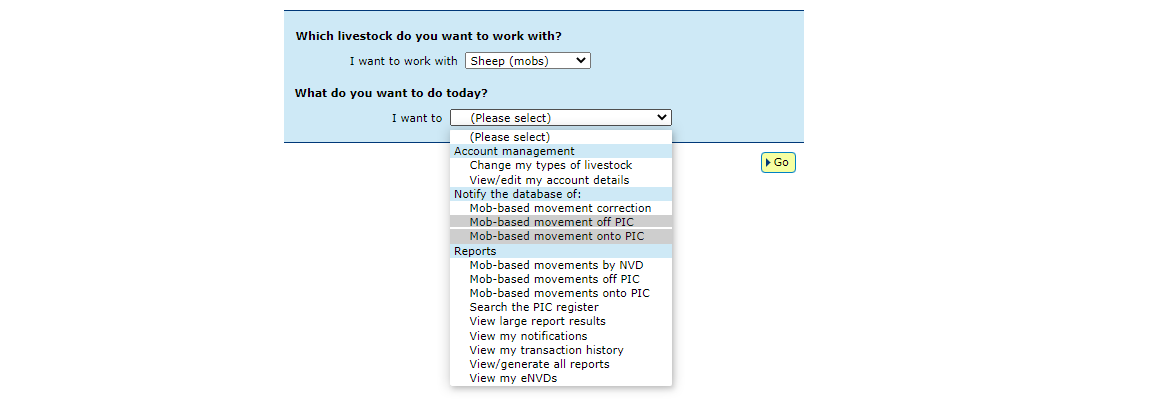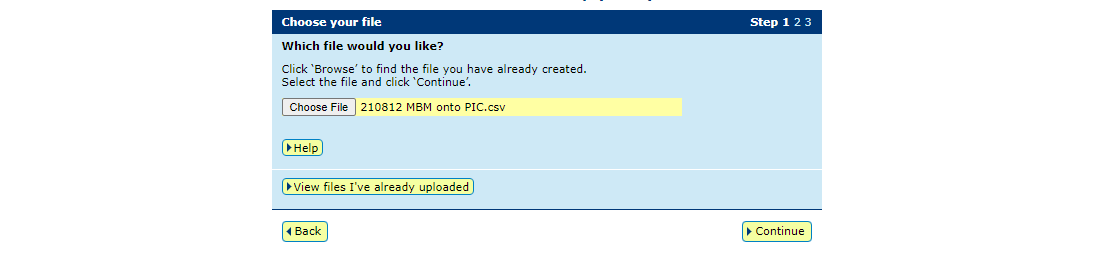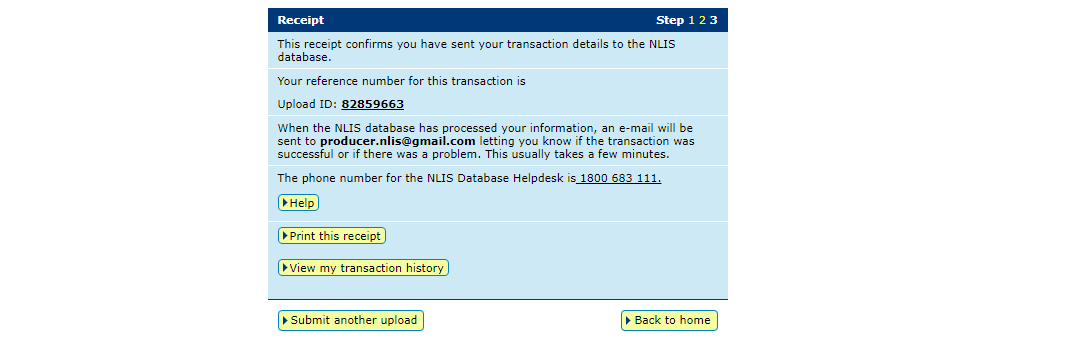How-to: Move a mob onto / off a PIC – upload a file
Following a physical movement of livestock, completing a mob-based transfer in the NLIS database ensures that the database can trace animals to their property of birth and last property of residence.
This is a legislative requirement in each state and territory. Each jurisdiction is responsible for enforcing the regulatory requirements for NLIS, specifying how and when livestock transfers within the NLIS database must be completed.
This how-to demonstrates the process to transfer mob-based livestock onto or off a PIC by uploading a file to the database after a physical movement of stock has occurred.
What is a mob?
A mob can be one or more sheep or goats that only have a visual tag. As these individual livestock cannot be identified with a RFID device or NLIS ID tag, they must be moved through the mob-based movement methods.
If you have sheep or goats with a RFID device or NLIS ID tag, then the NLIS database must be notified of the individual device or tag numbers to maintain lifetime traceability.
What is a movement?
Completing a movement on the NLIS database means transferring stock from one PIC to another PIC to reflect the physical location of the animals.
Who updates the NLIS database?
The person responsible for updating the NLIS database varies depending on the situation:
- If livestock are bought, sold or moved through a saleyard, the livestock movement must be recorded by the saleyard.
- For sales or movements that do not take place via a saleyard, the buyer/receiver of the livestock must record the livestock movement.
- The vendor/sender of the livestock is not obligated to record the movement off their property, although they may do so. ISC recommends checking that the movement has occurred to ensure your NLIS records are up-to-date. This includes livestock being sent to abattoirs or saleyards. Run the ‘Mob-based movements onto PIC’ report.
- Abattoirs must record movements for all livestock they receive.
When do producers need to update the NLIS database?
A mob-based movement needs to be recorded on the NLIS database by a producer when:
- You have purchased animals privately and need to complete the transfer as the receiver of the livestock.
- You own more than one property with different PIC numbers and need to transfer livestock between your own PICs.
- You have sold livestock privately and you want to complete the transfer because the receiver is unable to do so.
Before you start
This ‘file upload’ method is ideal if you have several mob-based movements to transfer at once.
Alternatively, you may like to use the How-to: Move mobs onto/off a PIC – type in details method if your transfer consists of one mob-based movement.
- Prepare the Microsoft .csv file to contain the mob species, the date the stock movement occurred, details of the PICs you are transferring between, the number of livestock that have been moved, the NVD number, other PICs listed on the tags, information about time on the vendor PIC as well as commentary that needs documenting.
Your .csv file needs 10 columns of data as shown below.
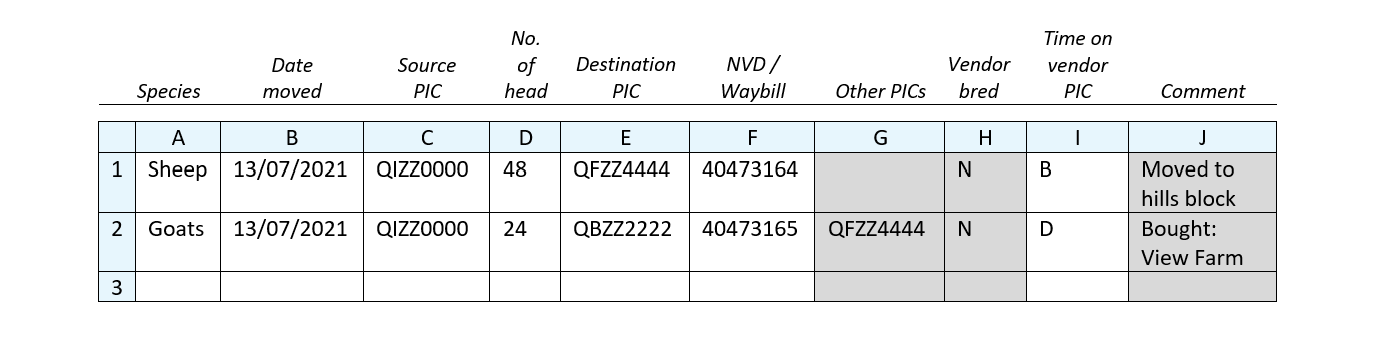 *QUICK TIP:
*QUICK TIP:
- Column H asks if the stock have been bred by the vendor. The accepted entries in column H are 'N' for no or 'Y' for yes. If you enter 'N' then you must also enter data in column I for how long ago the stock were obtained or purchased.
In Column I, enter the corresponding code for the Time on Vendor PIC: enter 'A' for less than 2 months, enter 'B' for 2-6 months, enter 'C' for 6-12 months or enter 'D' for more than 12 months.
If there are different purchase times within the mob then select the option corresponding to the time of the most recent purchase.
- If the mob includes stock that have not been bred by the vendor, (Column H entry is 'N') you must enter the other PICs printed on the tags into the ‘Other PICs' column.
- Log in to the database at nlis.com.au with your username and password.
*QuickTip: A myMLA account can provide access to your NLIS and LPA accounts with just one log-in. Link your accounts today.