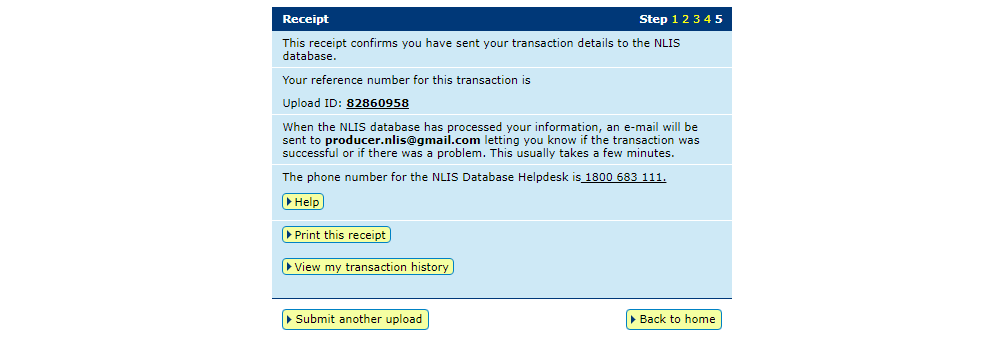How-to: In brief
1
Select the mob-based species and “Mob-based movement correction” action. > Go
2
Enter the upload ID of the transfer that needs correcting. > Continue
3
Select the movements to be removed. >Continue
4
Confirm all details and then submit. >Send
How-to: Step-by-step
Step 1
Once logged in, select the mob-based species you are working with. Under the ‘Notify the database of:’ section select the action ‘Mob-based movement correction’. Click ‘Go’.

Step 2
Enter the Upload ID of the transfer and click ‘Continue’.
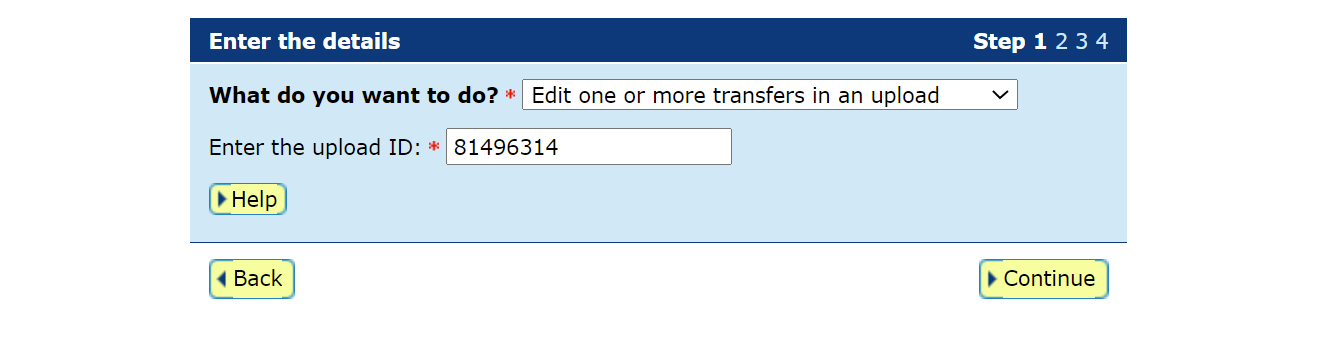
Step 3
Select the movement to be removed from the transfer or select all the movements to remove the transfer from the database. To select a movement, click on the check box to mark it with a tick. Click ‘Continue’.
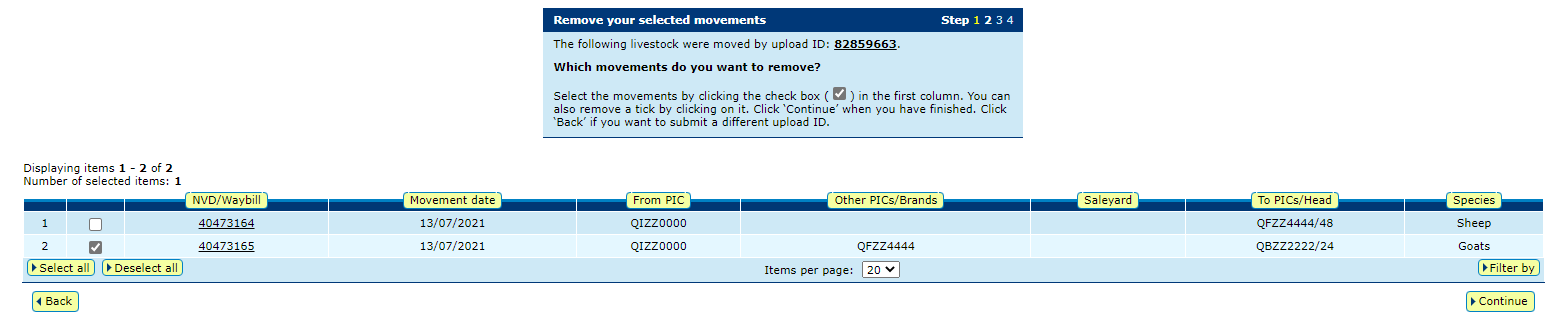
Step 4
Confirm that the movements to be removed are correct, then submit the information to the database by clicking ‘Send’.
*QUICK TIP: You can only correct a transfer once, so before you send any changes to the database, check the 'Confirm details' screen carefully.

Step 5
On the Receipt screen, you can click 'View my transaction history' to check the upload status of the correction.