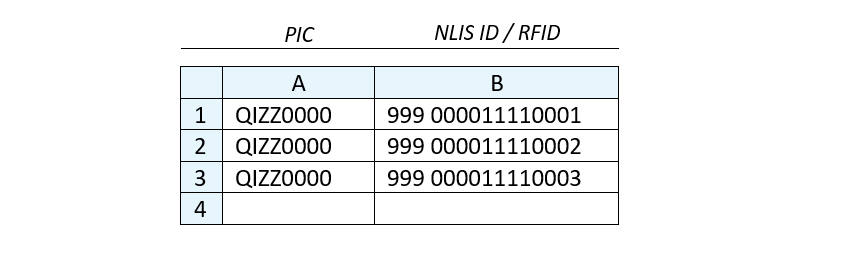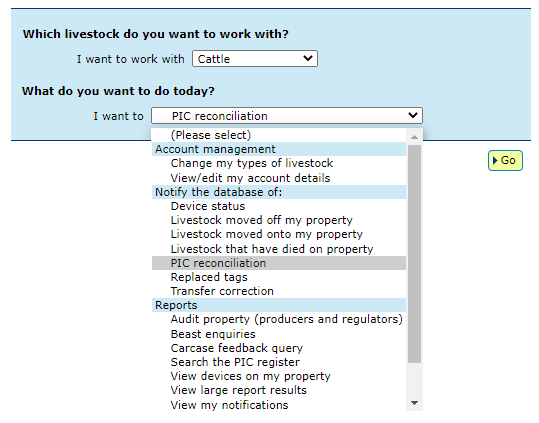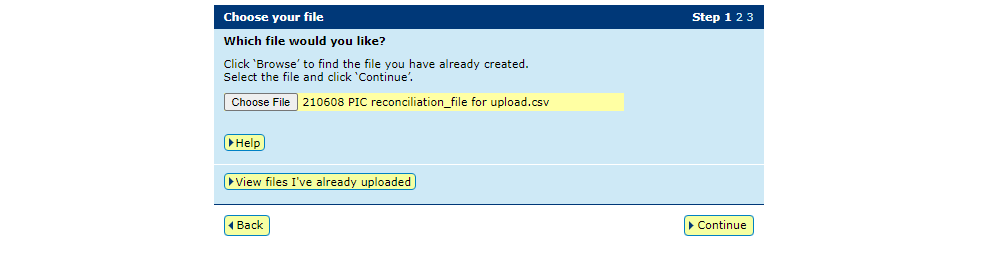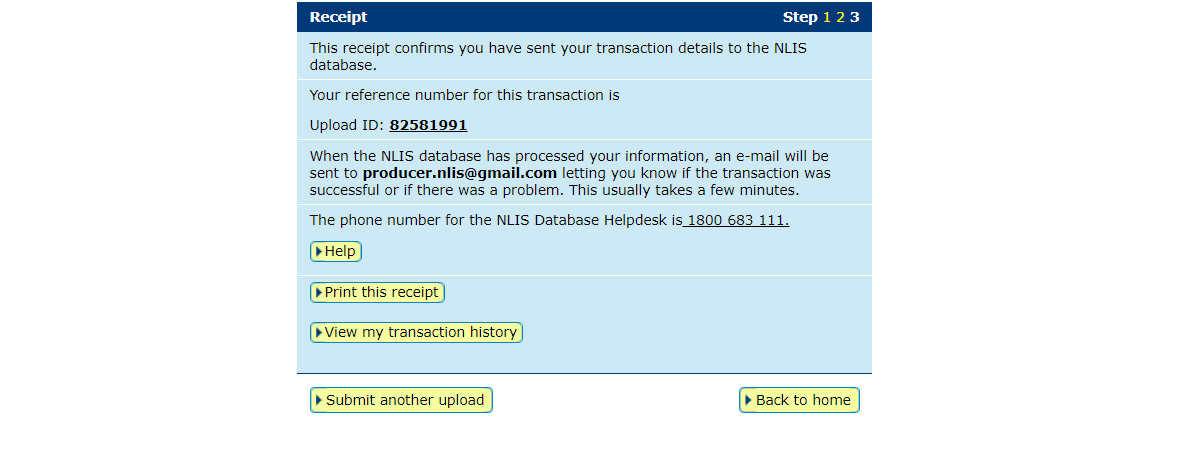Step 1
Once logged into the NLIS database, select the species you are working with and the action ‘PIC reconciliation’. Click ‘Go’. Then click ‘Continue’.
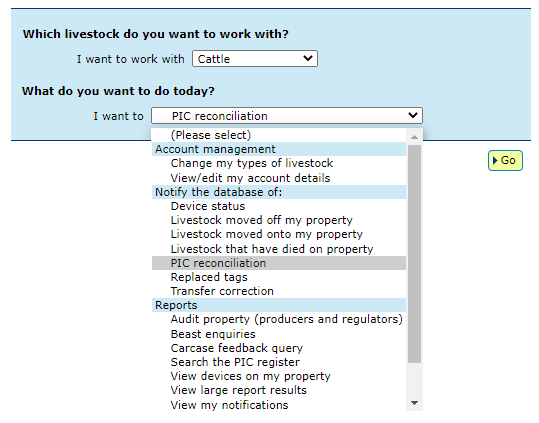
Step 2
Click on ‘Upload a file’ then click on ‘Choose File’.
A pop-up window will appear for you to browse the files on your computer to locate the .csv file you have prepared that lists all the electronic tags on your property. Once located, select the file and click ‘Open’.
The NLIS database window (pictured right) will have your file name included, so click ‘Continue’, then on the next confirmation window, click ‘Send’.
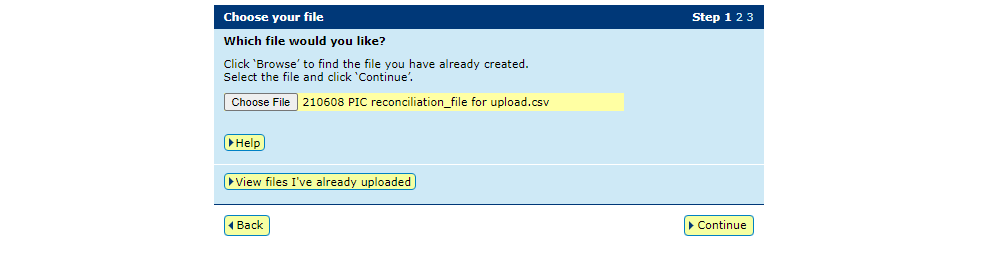
*Quick Tip: Once you have uploaded your file and clicked ‘Send’, you will see a ‘Receipt’ notice on the screen. This will advise if the upload was successful. If not, return to the home page to commence the actions again from Step 1.
Step 3
Check your emails for a new email from ‘nlis.support’ to view the PIC reconciliation results. These will be provided in up to four excel spreadsheets contained in a .zip folder. Open the folder and then open the files to view the details of the results.
*QuickTip: A .zip folder allows the database to condense large files for sending via email. To open the .zip folder, just double-click it. Then, if needed for future reference, save the file on your computer.
Step 4
With the information received via email, you will likely need to return to the NLIS database to start tidying up the differences. You will know if this is required by checking the detail in the spreadsheet results and understanding what it means. If a spreadsheet listed below was not included in an email to you, then that information on the database is accurate and no action is required.
What do the files detail?
>File: Devices not on PIC.csv – These devices/tags were included in the list you submitted, however the NLIS database has them on another property. That means they:
- Have not yet been transferred onto your property
- Have been transferred off the PIC after you scanned your livestock.
ACTION REQUIRED: You will need to transfer any devices/tags identified as ‘not currently on the PIC’ onto your property through the Livestock moved onto my property action.
Devices/tags that have left your property since you scanned them can be disregarded.
Don’t forget you can contact ISC Customer Service on 1800 683 111 for clarification if required.
>File: Devices to be made Inactive.csv – These are usually from animals that have died in the paddock, lost their tags, or, more commonly, you have sold but the transfer was not recorded.
ACTION REQUIRED: You will need to change the status of the tag to inactive through the Device status action. Click on the link to view this How-to.
>File: Devices to be made active.csv – These are tags that have previously been set to inactive. They might have been missed at your last PIC reconciliation or were set to inactive but have now been found.
ACTION REQUIRED: You will need to change the status of the tag through the Device status action.
*QuickTip: These spreadsheets are in the correct format to be uploaded to the NLIS database. Simply save each one to your computer and upload it using the required action.
>File: Active devices.csv
This spreadsheet lists the devices currently on your property that match the record on the database. This list is for your reference and requires no further action.
Step 5
As you complete the actions from each, file, the database will provide a receipt on-screen. It’s recommended to record the Upload ID (or to print this receipt for reference) and click ‘View my transaction’ history to confirm the status of your transaction.
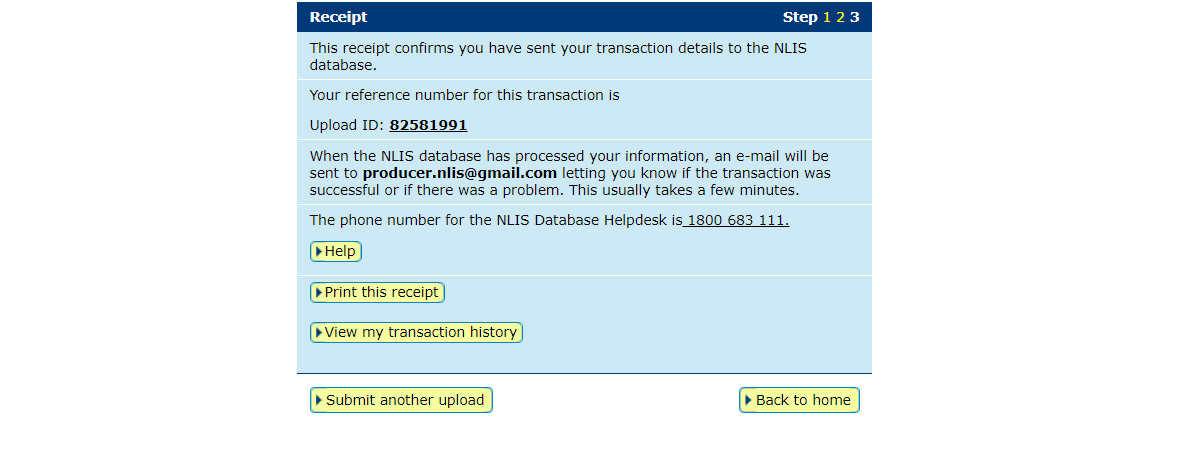
*QUICK TIP: To ensure the transfer was received by database, click ‘View my transaction history’ to check the status of your ‘Upload ID’ is marked as Complete. If another status is shown, you will need to read the generated email for specific details about the outcome. These other status notes may be:
- Warning: the transfer is complete but a tag or tags were marked with a message that you will need to investigate / review.
- Error: One or more tags were not able to be moved and need your review / investigation.
- Failure: Technical issues occurred with the database and the movement was not completed.
- Bad Format: There were errors in the preparation of the .csv Microsoft excel file. Review and or contact ISC Customer Service on 1800 683 111.