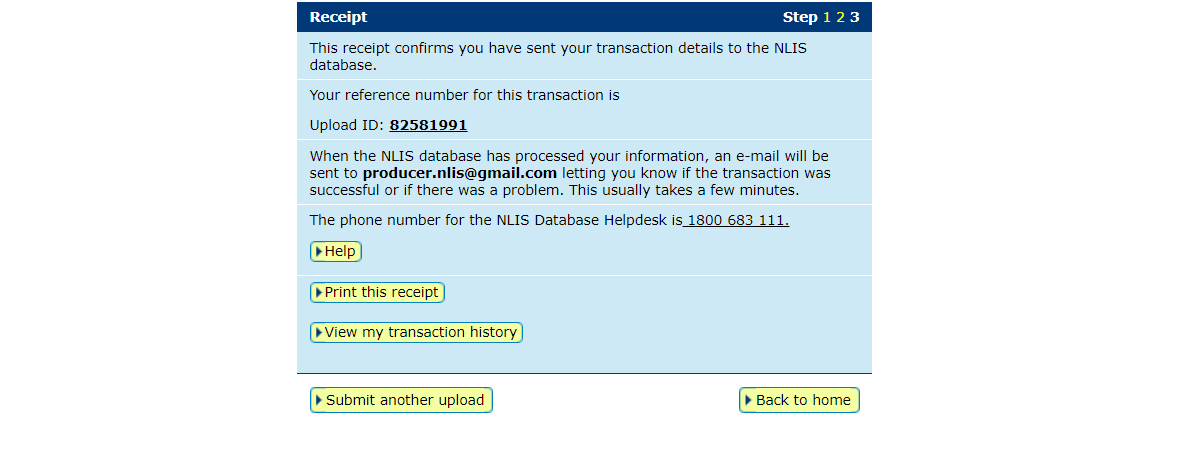How-to: In brief
1
Select species and "Transfer correction" action > Go.
2
Select the required action from the drop down and enter the upload ID of the transfer that needs correcting > Continue
3
“Edit item” or “Edit selected items” to correct the transfer details or one or all devices >Continue
4
Confirm all details and then submit >Send
How-to: Step-by-step
Step 1
Once logged in, select the species you are working with which will be either cattle, sheep (individual) or goats (individual). Under the ‘Notify the database of:’ section, select the action 'Transfer correction'. Click Go.
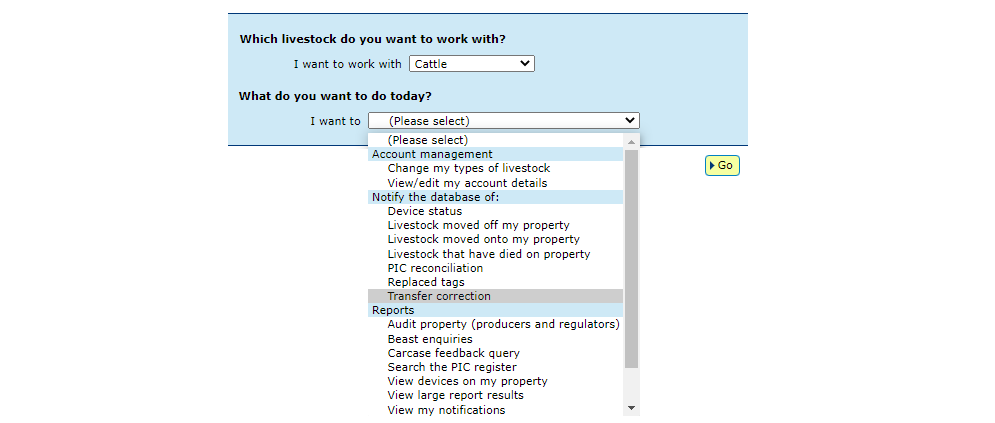
Step 2
The database offers three options to correct a transfer:
- Edit one or more transfers in an upload: this allows you to edit details for one device in the transfer or all of the devices in the transfer.
- Remove one or more transfers in an upload: this enables you to delete one or more devices from your transfer. The devices ‘removed’ will be placed back onto the source PIC.
- Remove all of the transfers in an upload: this enables you to roll back the transfer and place all the devices onto the source PIC.
Select what you want to do from the drop down menu, enter the upload ID of the transfer and click 'Continue'.
If you select to 'Remove all the transfers in an upload' the database will take you straight to step 4 of this how-to, so you can skip step 3.

Step 3
The database will then provide a list of the devices included in the transfer and request that you indicate which devices you want to edit.
Edit one at a time: You can edit the details of one device by clicking on ‘Edit item’. In the pop-up window update the incorrect information and click ‘Submit’ to return to the device list. You will see the row will change to orange indicating that you have edited details. Then click ‘Continue’.
Edit more than one: Using the check boxes on the left of the NLISID column, you can tick the devices that need correcting and then click ‘Edit selected items’. In the pop-up window enter the correct information for the transfer and click ‘Submit’ to return to the device list. You will see the row will change to orange indicating that you have edited details. Then click ‘Continue’.
Remove one or more: Using the check boxes on the left of the NLISID column, you can tick the device/s to be removed from the transfer. Then click ‘Continue’.
Below: Sample of the devices to select for editing or deleting:

Below: Sample of the device row highlighted orange indicating edits have been made:
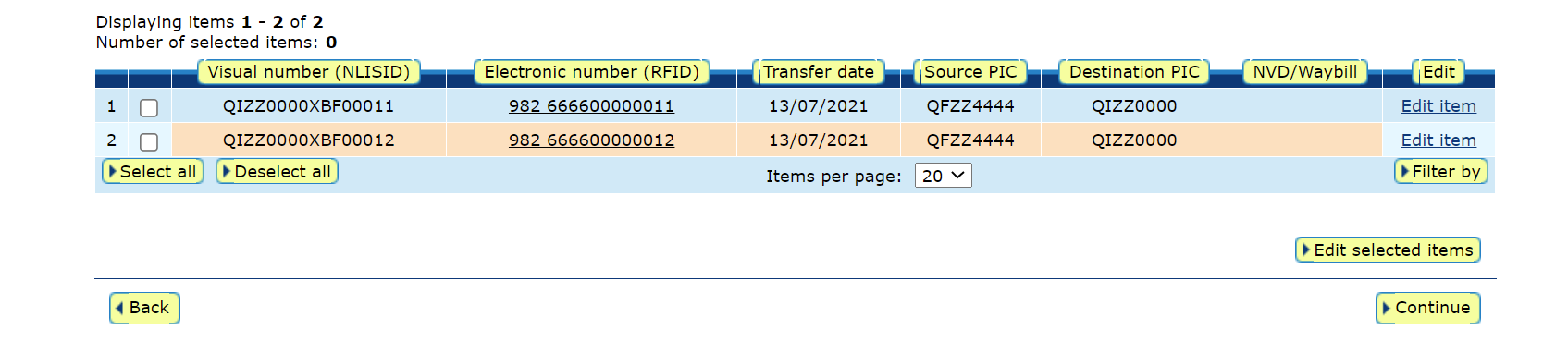
Step 4
Confirm that the edits or devices to be removed are correct, then submit the information to the database by clicking ‘Send’.
*QUICK TIP: You can only correct a transfer once, so before you send any changes to the database, check the 'Confirm details' screen carefully.
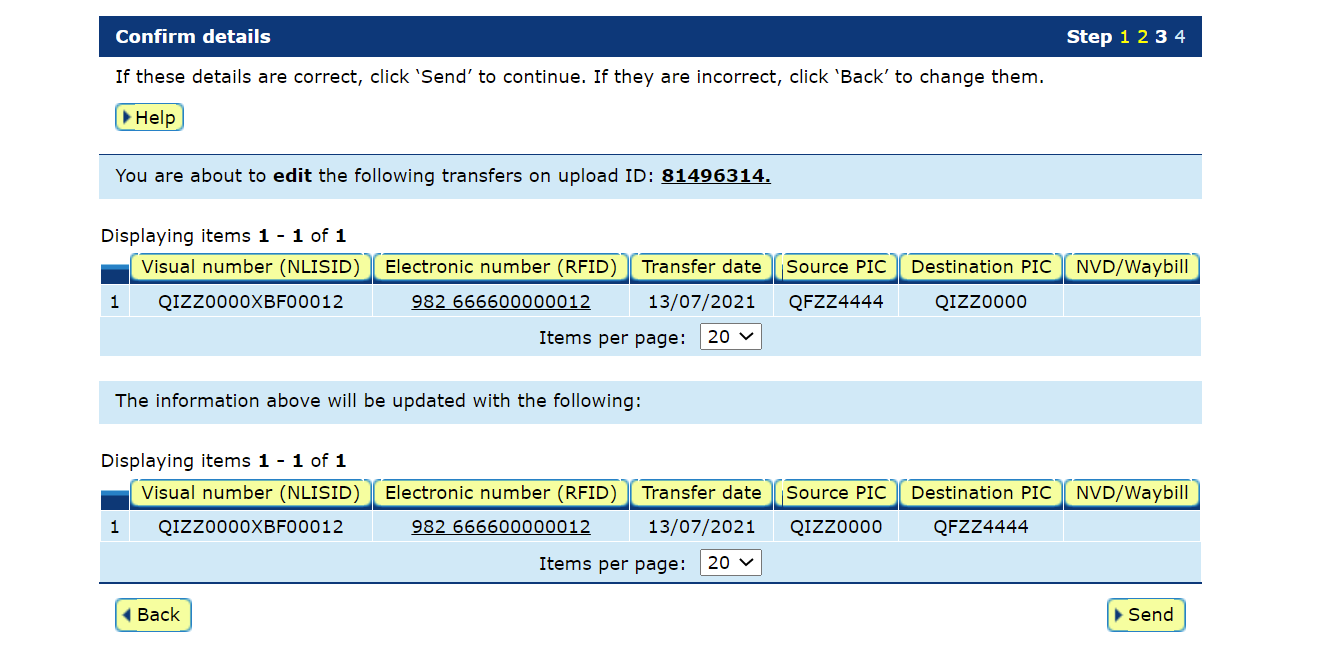
Step 5
On the receipt screen, you can click 'View my transaction history' to check the upload status of the correction.