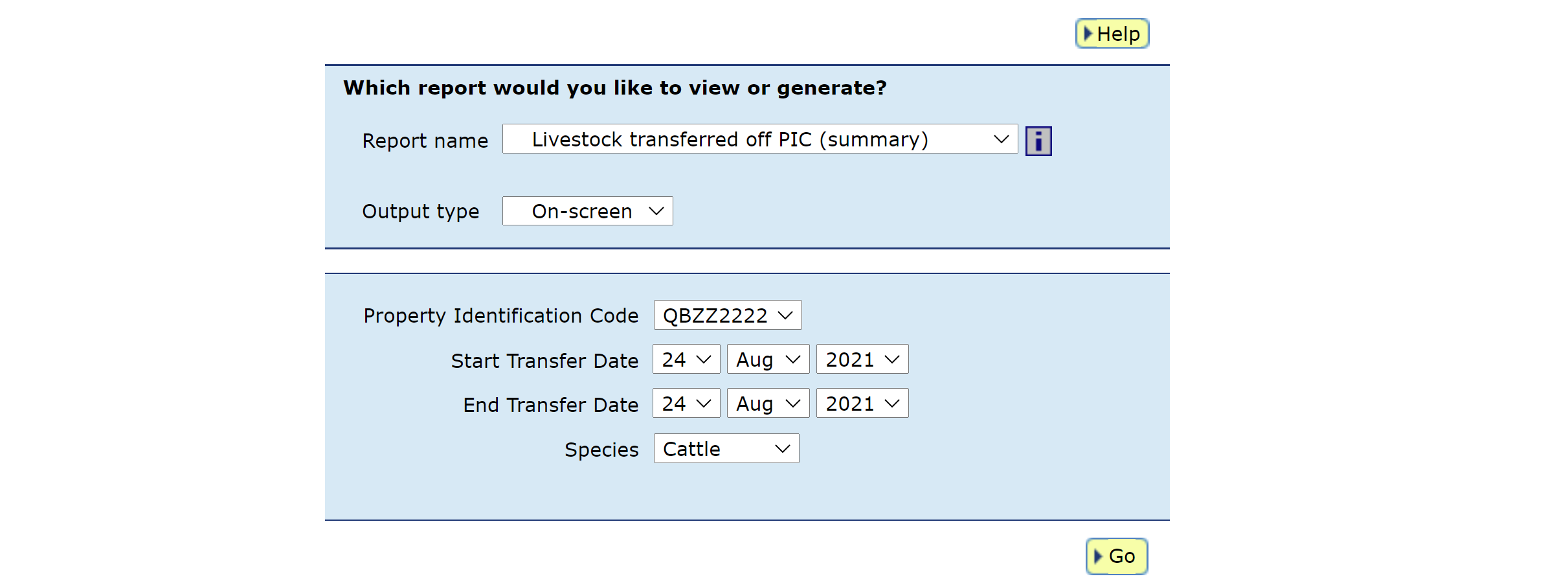How-to: Step-by-step
Create an NLIS account
Before you get started on the NLIS database, you must obtain a property identification code (PIC). PICs are issued by state and territory departments to identify a livestock-producing property. To obtain a PIC, contact the relevant authority in your state or territory.
To set up an NLIS account for your registered PIC, go to www.nlis.com.au
On the NLIS homepage click 'Register'.
Enter the required details needed to establish your account:
- Agree to the NLIS Terms of Use.
- Choose your account type.
- Provide your account details – This will be your property / trading name, your PIC/s, the type of livestock you work with as well as contact information. The information entered into the database must match the details you have already supplied to the PIC register when applying for a PIC.
- Choose your password.
Click 'Register' to create your account.
*QUICK TIP: Once submitted, your account request will need to be approved by your state or territory department to match the NLIS account with your PIC register details. This process can take several days. After your request is approved, you will receive your NLIS user ID and password via email.
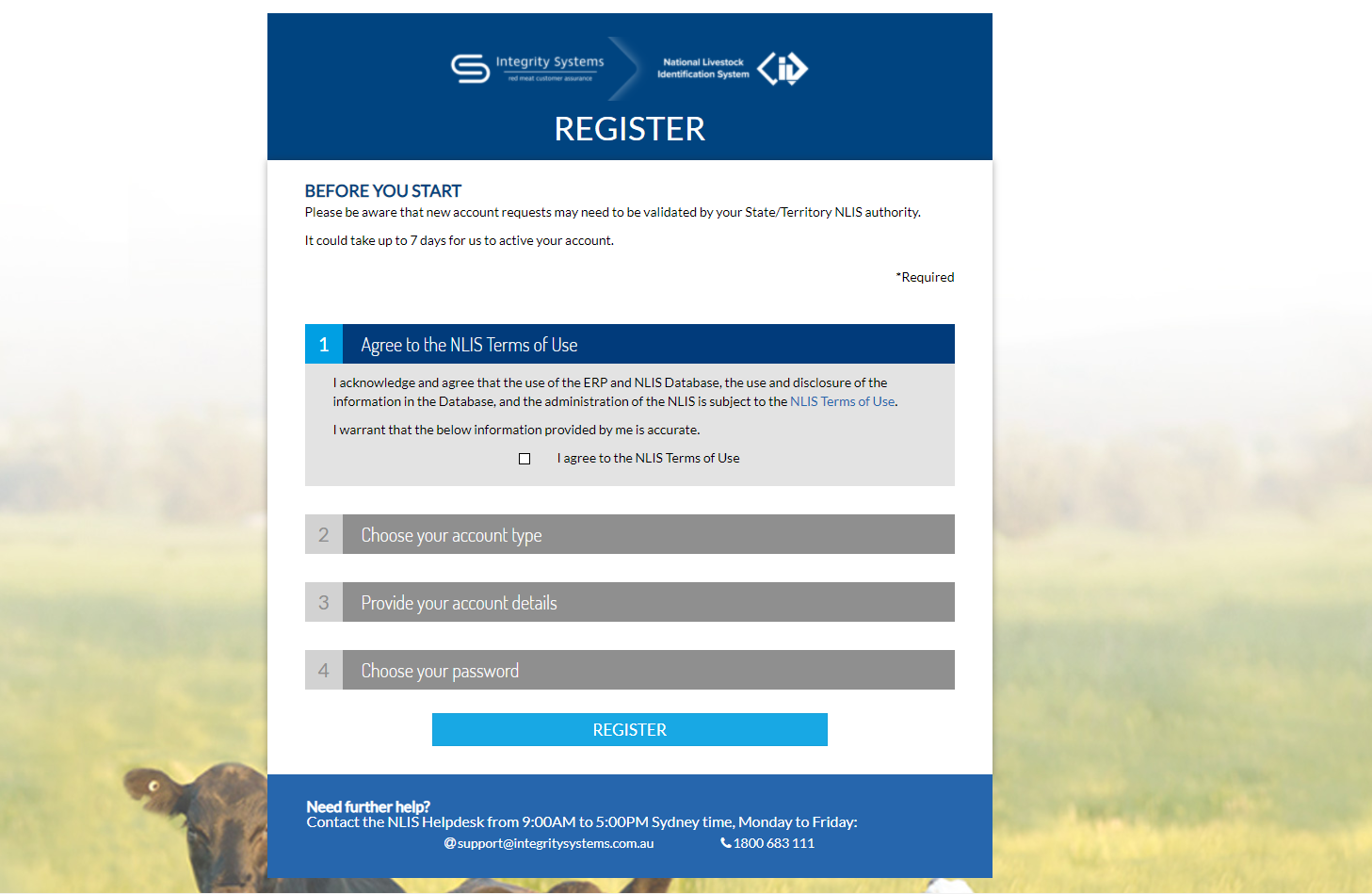
Log in to the database
Go to the website at www.nlis.com.au.
On the NLIS homepage click 'Log in'.
Enter your NLIS user ID and password then click 'Log in'. If successful, you will be taken to your account on the database.
*QUICK TIP: A myMLA account can provide access to your NLIS and LPA accounts with just one log-in. Link your accounts today.
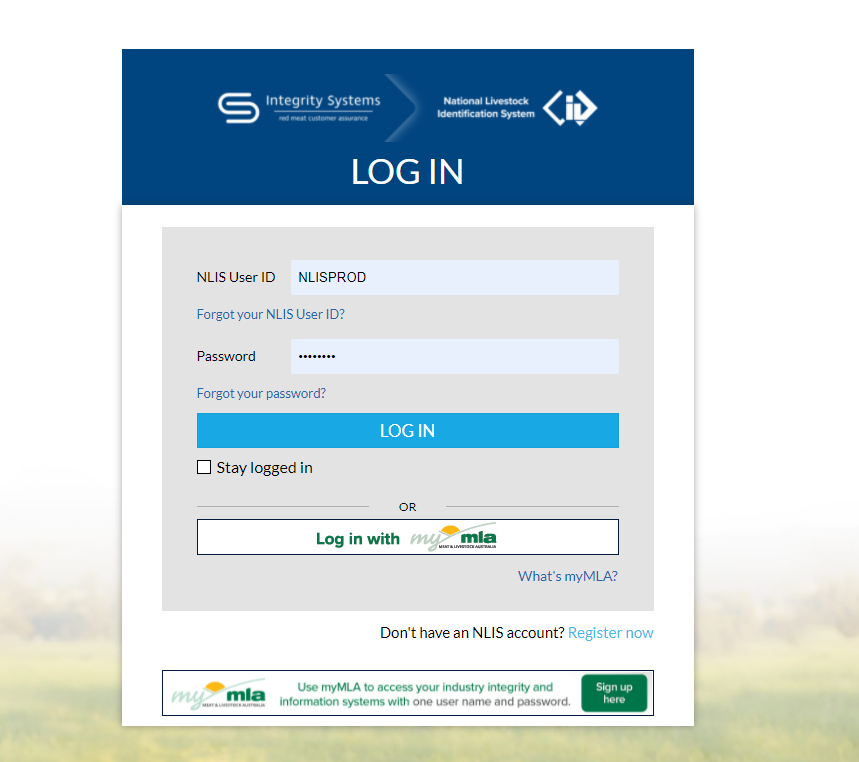
View/edit your account details
Once logged in, the database will take you to the producer home screen. If you need to make changes, click 'Change'.
The database then provides you with a summary of your account information. Click 'Continue'.
*QUICK TIP: Your NLIS account will display the PICs that have been linked from your state’s PIC register. Contact your state or territory department to link any PICs not listed on your NLIS account.
All the fields on the profile information page can be updated, except your name. Proceed to update any fields as needed, click 'Continue'.
*QUICK TIP: Fields that can be edited are marked with a red asterisk.
Ensure all the checkboxes on the account tasks page are ticked, click 'Continue'.
Finally, the database will confirm you confirm the changes. If you notice an error, click 'Back' to return to the page and correct. If it’s all correct, click 'Send' to make these changes in the database.
*QUICK TIP: To correct information that cannot be edited, email ISC Customer Service
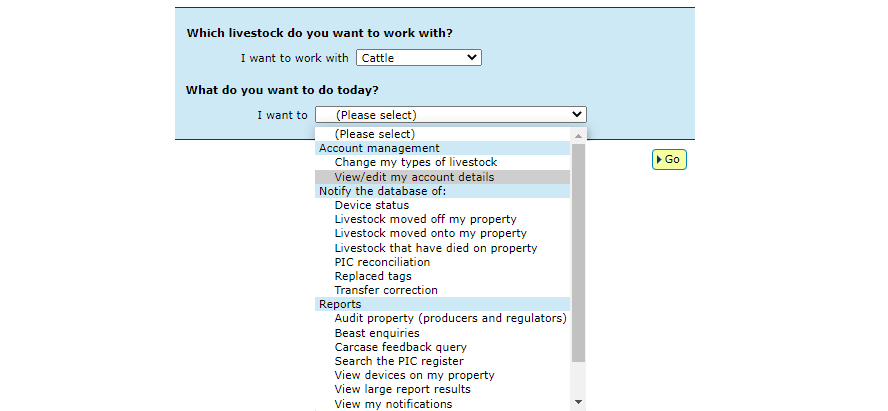
Need to change your password?
Once logged in, the database will take you to the producer home screen. click 'Change'.
The database then provides you with a summary of your account information. Click 'Change Password'.
In the pop-up window, type in the existing password then your new password. Click 'Send' to submit the change to the database.
*QUICK TIP: Your password needs to be strong and secure. The database assists you to create a strong password with the following requirements:
- 8-15 character passwords (It’s mandatory to have a minimum of 8)
- A combination of upper case, lower case and numbers (It’s mandatory to have a mix)
- Special characters are optional however these four won’t be accepted < > & ‘

View online help tools
The NLIS database provides assistance and instructions as you navigate within the database.
'Help' button > These help buttons provide you with a step-by-step instruction on how to undertake a task. They are located at the point when you would need to know this information. Click 'Help' to open instructions in a new window. Click 'Close' to close the window.
‘i’ button > This button provides a description of the report and what information you need to input, what information the database will provide you in the report.
Once logged into the database, select the species you’re working with and ‘View/generate all reports’. Click 'Go'.
Select a report from the drop down and then click the ‘i’ button for a description. When you select a different report, the ‘i’ button refreshes with a new description.