Steps for signing up via the MLA website
Step 1
From the MLA homepage (www.mla.com.au), click on the ‘myMLA sign up’ button in the top right corner.
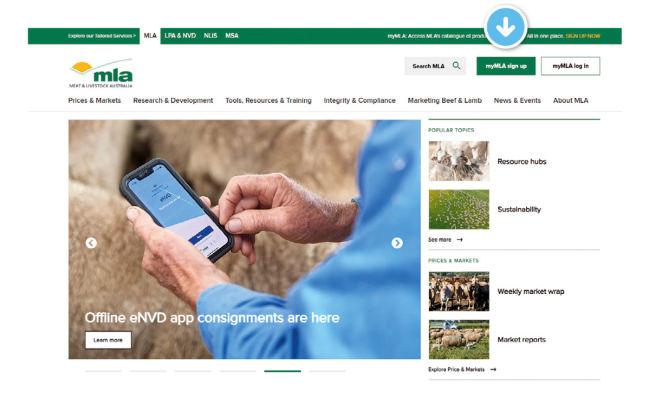
Step 2
You will see this page. Click on the 'Sign up to myMLA' button.
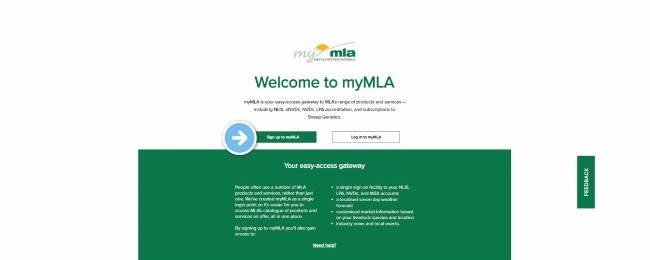
Step 3
Enter your email address and a password for your new myMLA account then click 'Continue'.
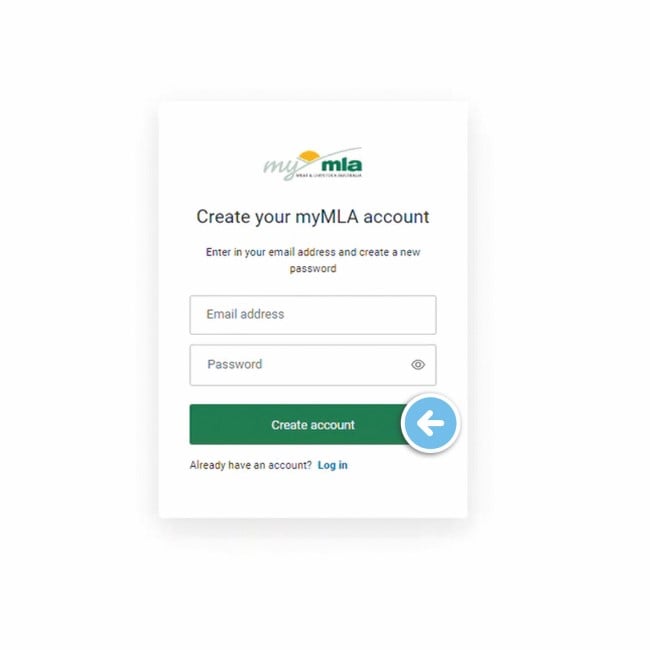
Step 4
You will then be asked to enter a code. An email has been sent to your nominated email address with a verification code.
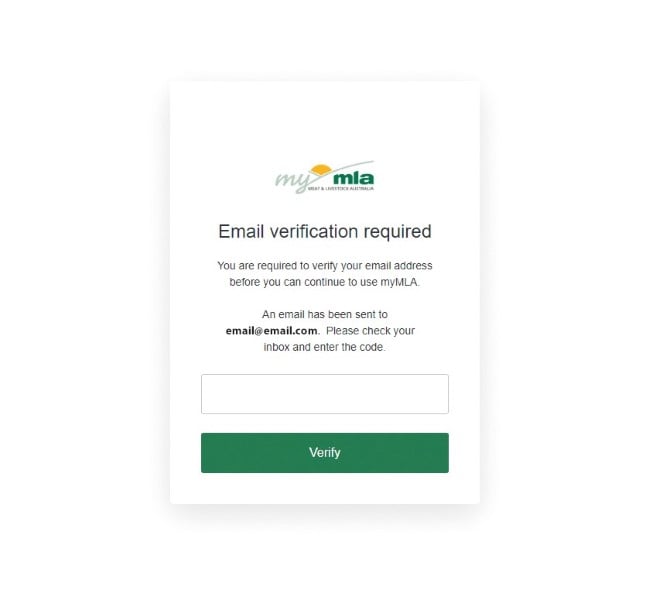
Step 5
Open the verification email, copy the code and paste it into the box on the verification screen and click 'Verify'.
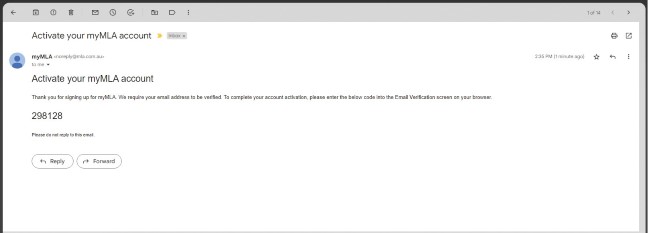
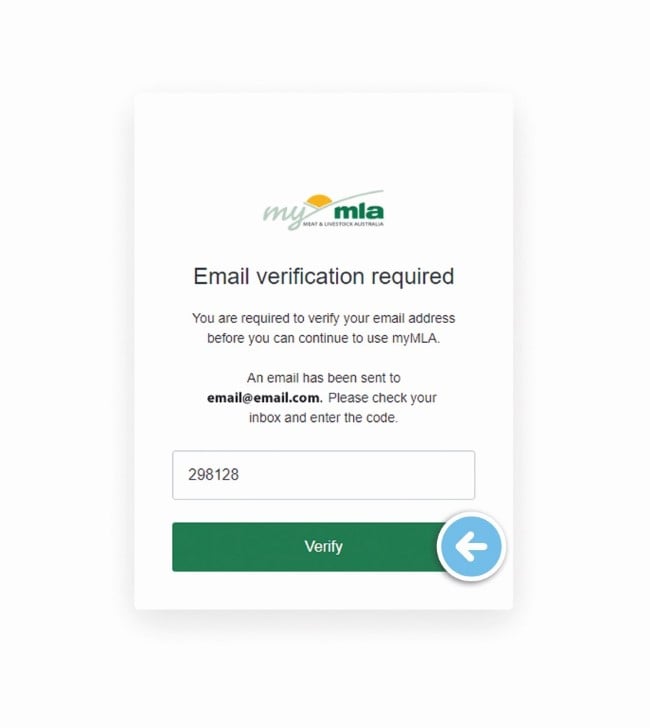
Step 6
Once your account is verified, you will be asked to complete some details to update your profile. The first screen asks required information to continue to create a myMLA login. Click ‘Next’ when complete.
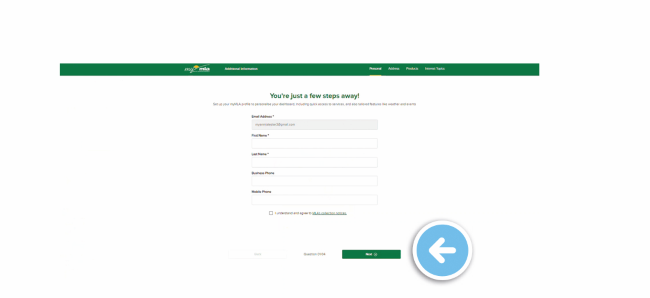
The following screens ask for optional information. To skip these screens, click ‘I’ll do this later’ at the bottom of the page, otherwise, input your responses and click ‘Next’ after each screen.
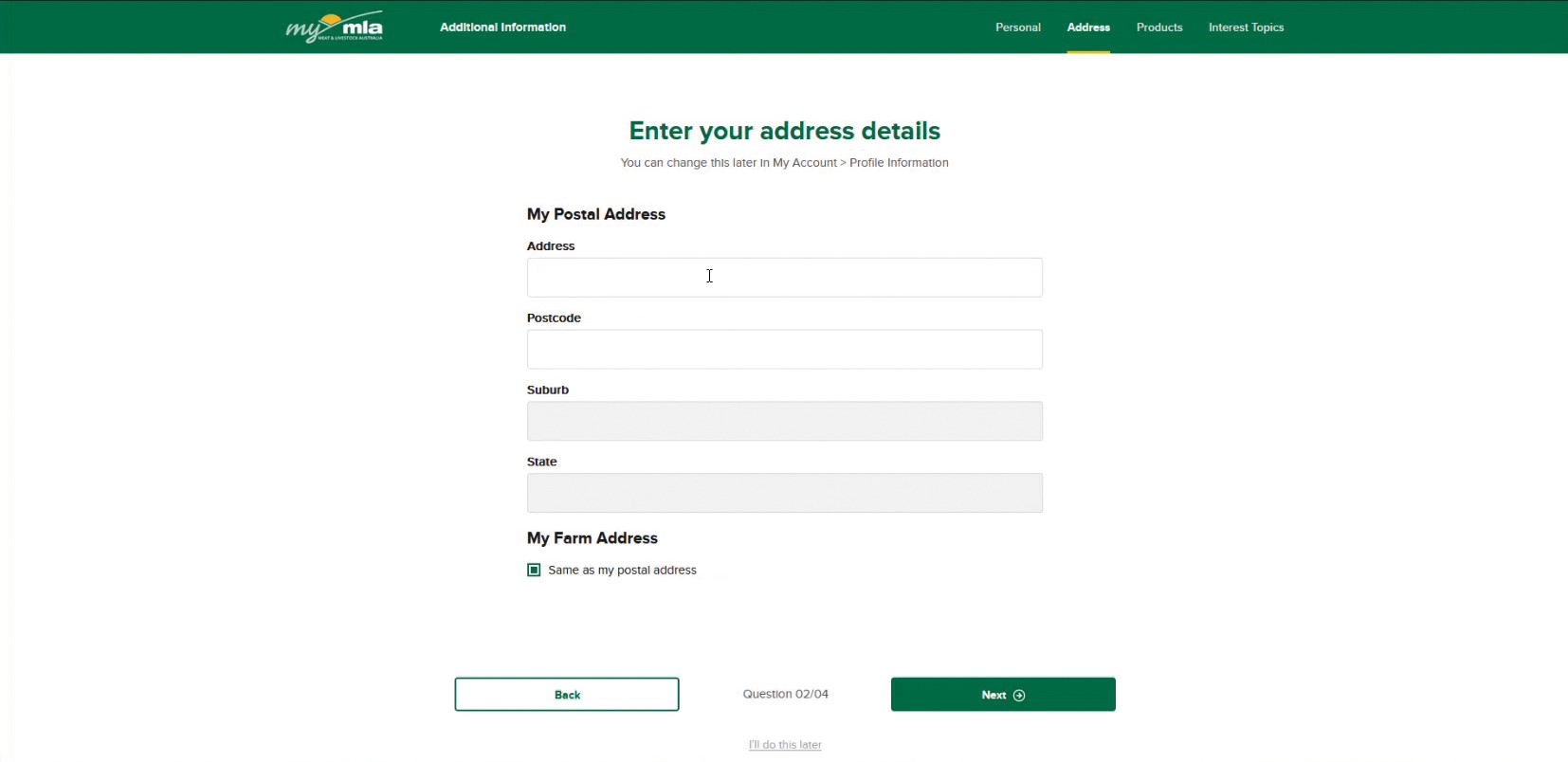
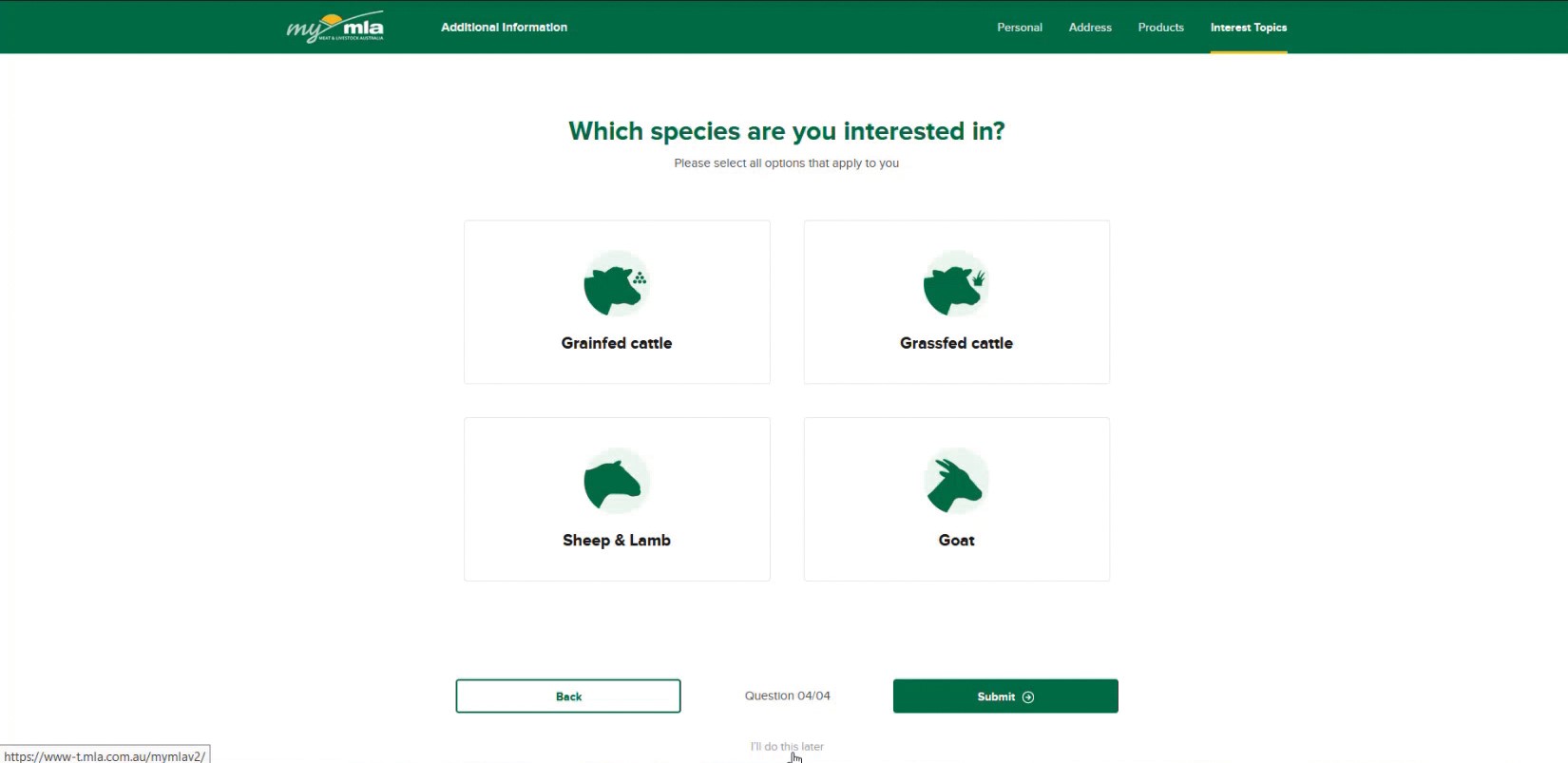
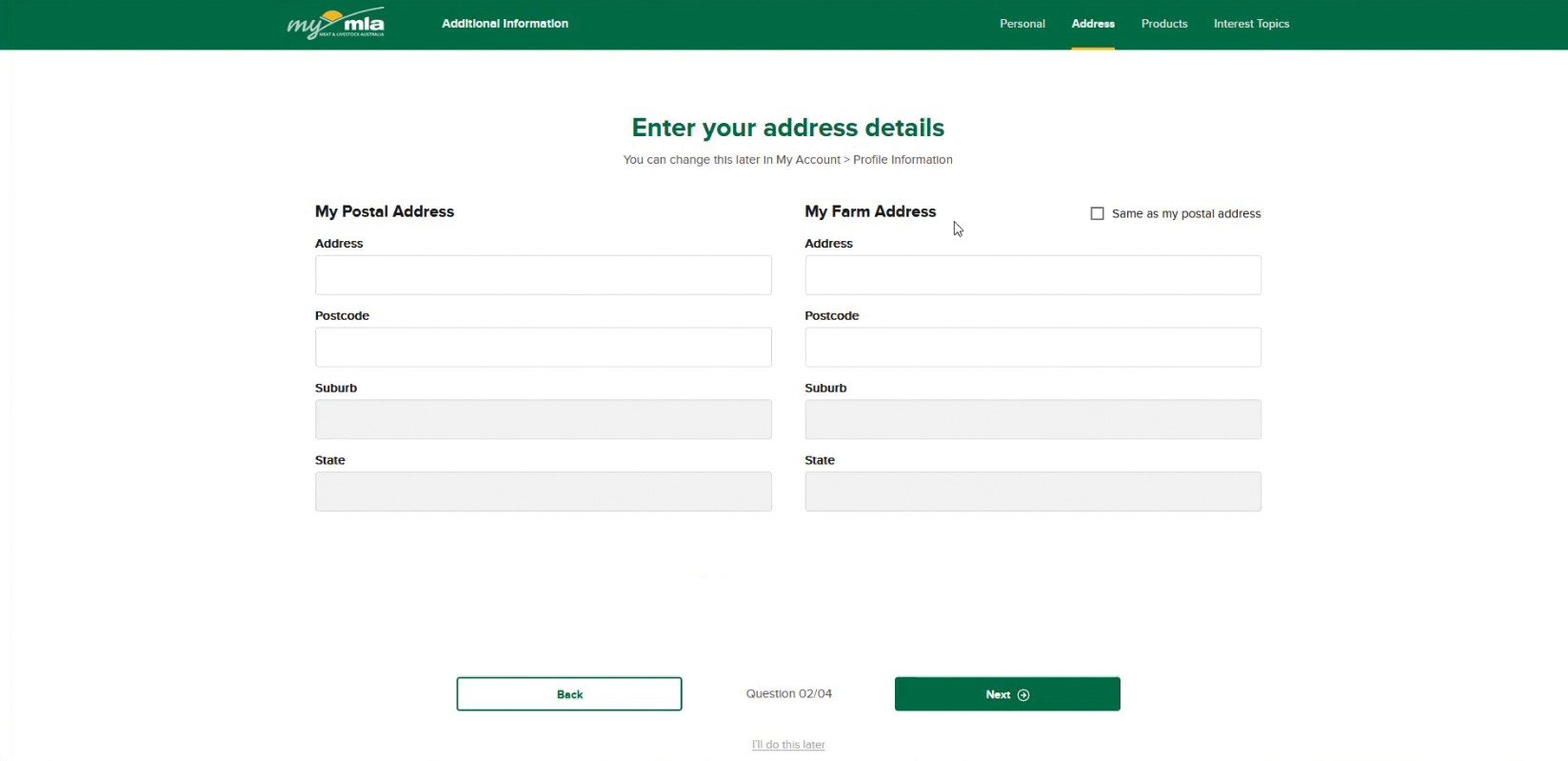
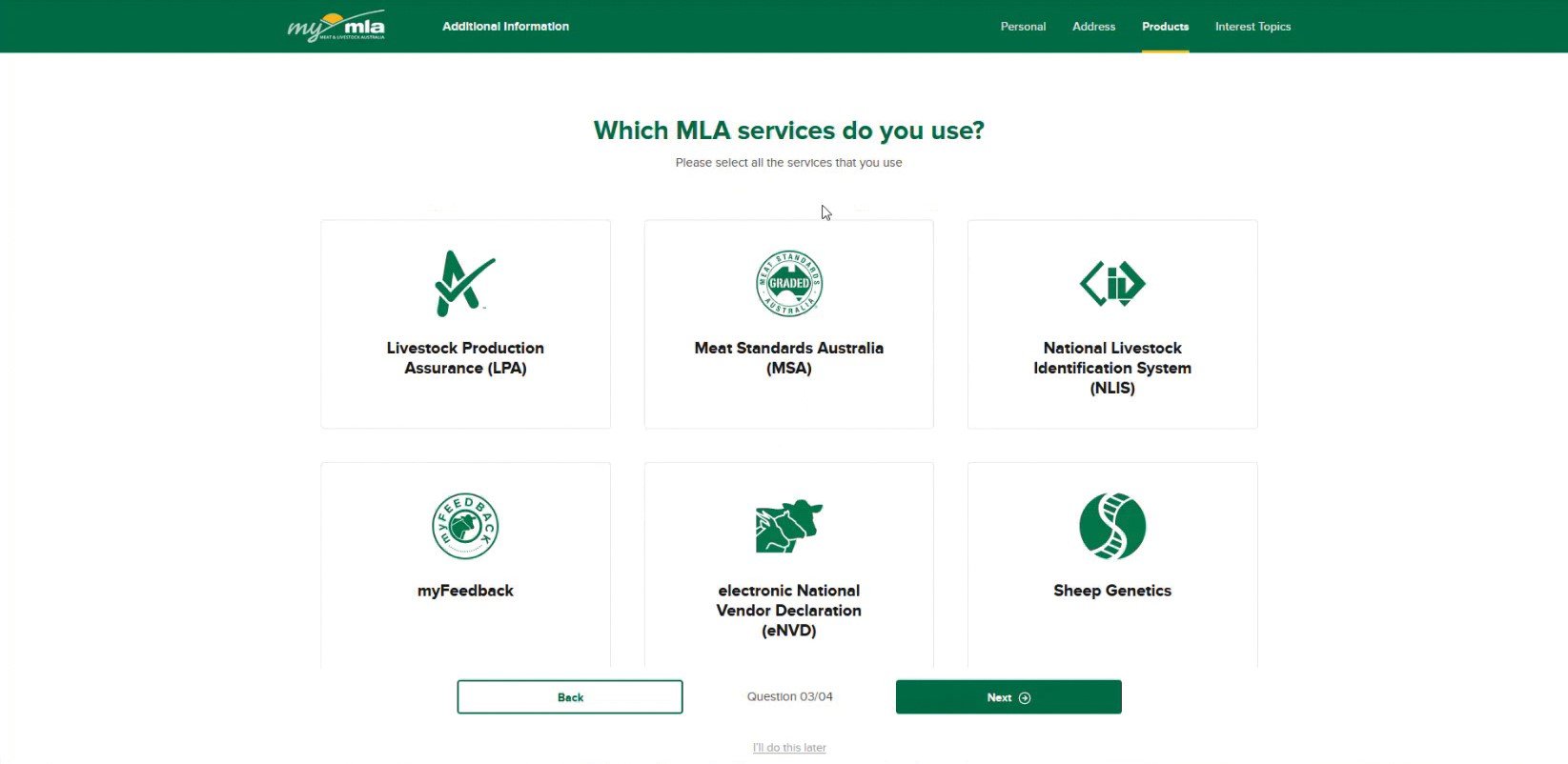
Step 7
On the myMLA dashboard, you can view already linked and available services.
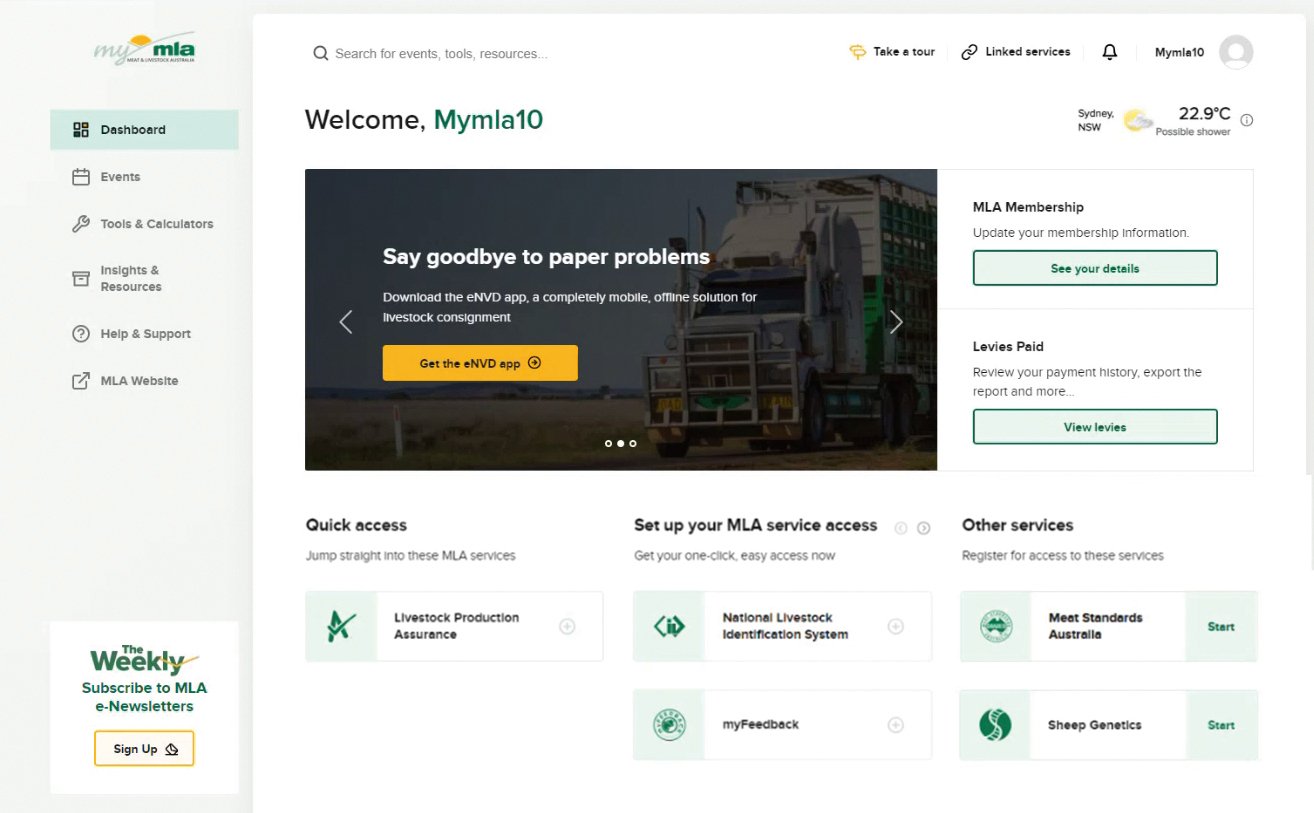
Services already linked to your myMLA account appear in the ‘Quick Access’ column. Services you have but which aren’t currently linked to myMLA are shown in the ‘Set up your MLA service access’ column. Services available through MLA, but which you aren’t currently registered for, are shown in the ‘Other services’ column.
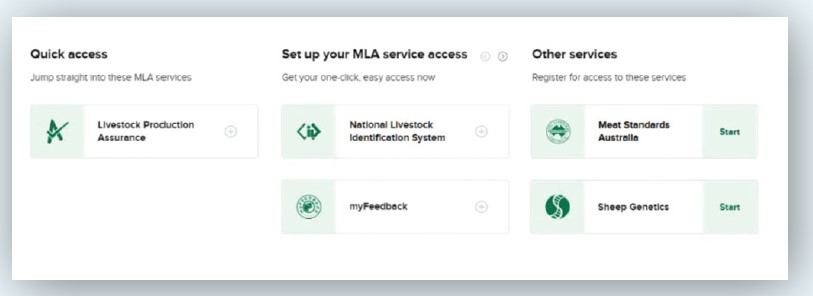
Link your NLIS account
To link an NLIS account to an existing myMLA account, follow
these steps.
Step 1
To link your existing NLIS account, click on ‘Linked services’ in the top menu, then ‘Link more services’. You can also click the + next to National Livestock Identification System on the dashboard tile.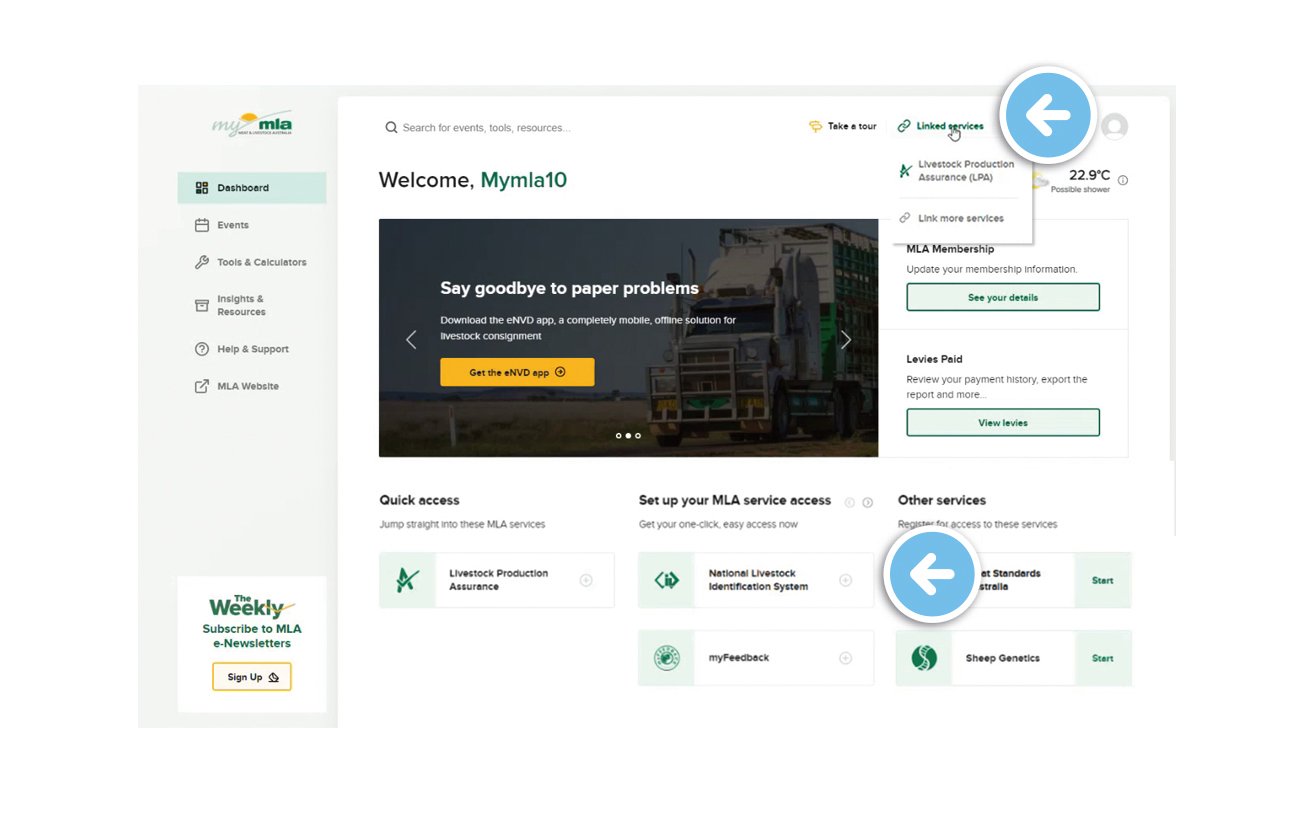
Step 2
Click on ‘+ Link service’ under National Livestock Identification System.
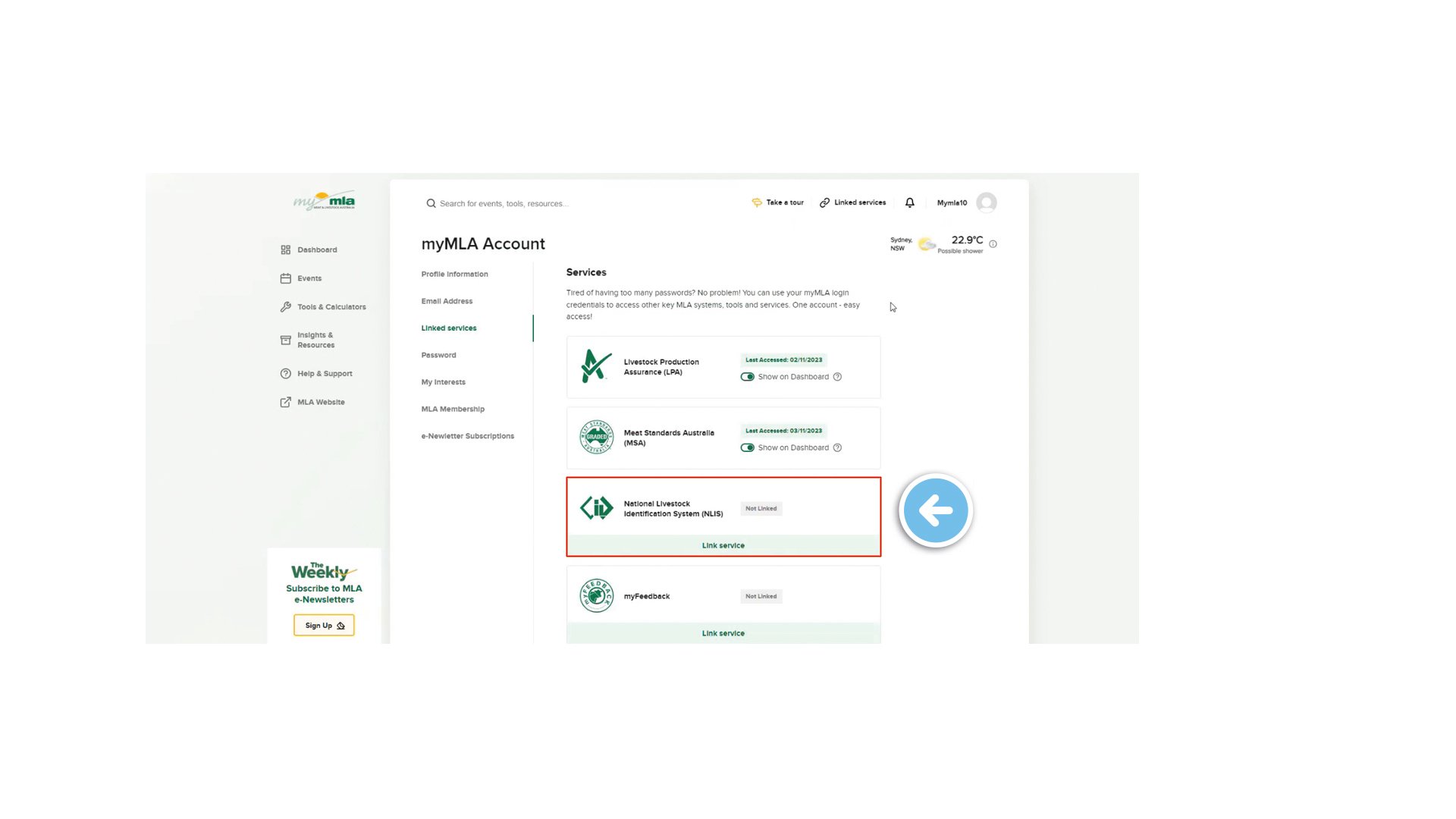
Step 3
Enter your NLIS User ID and password and then click ‘LINK ACCOUNT’.
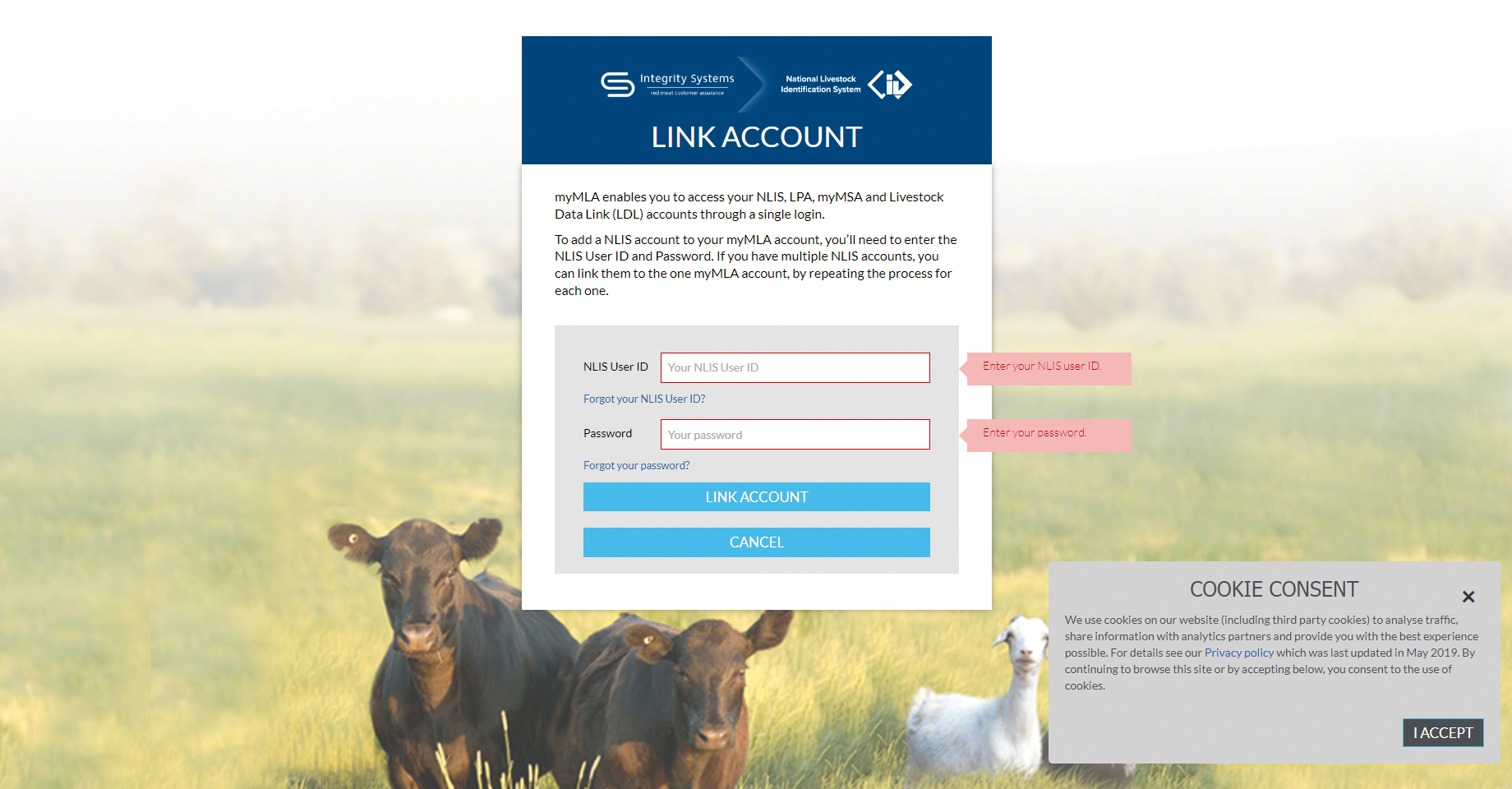
Step 4
You will now be taken to the NLIS home page.
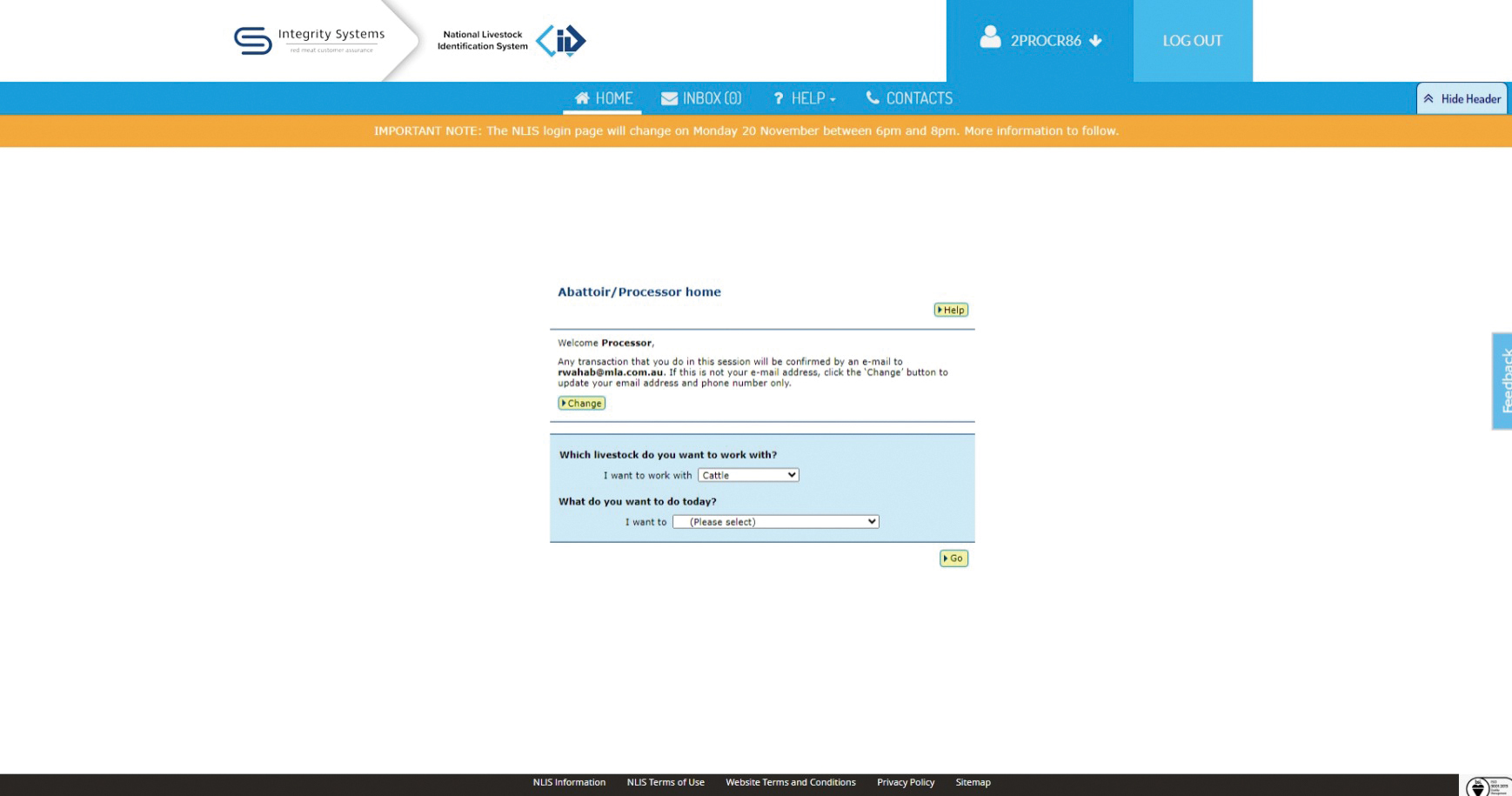
To switch to a different account or to link additional NLIS accounts, select the arrow on the drop-down menu and select ‘Switch account’.
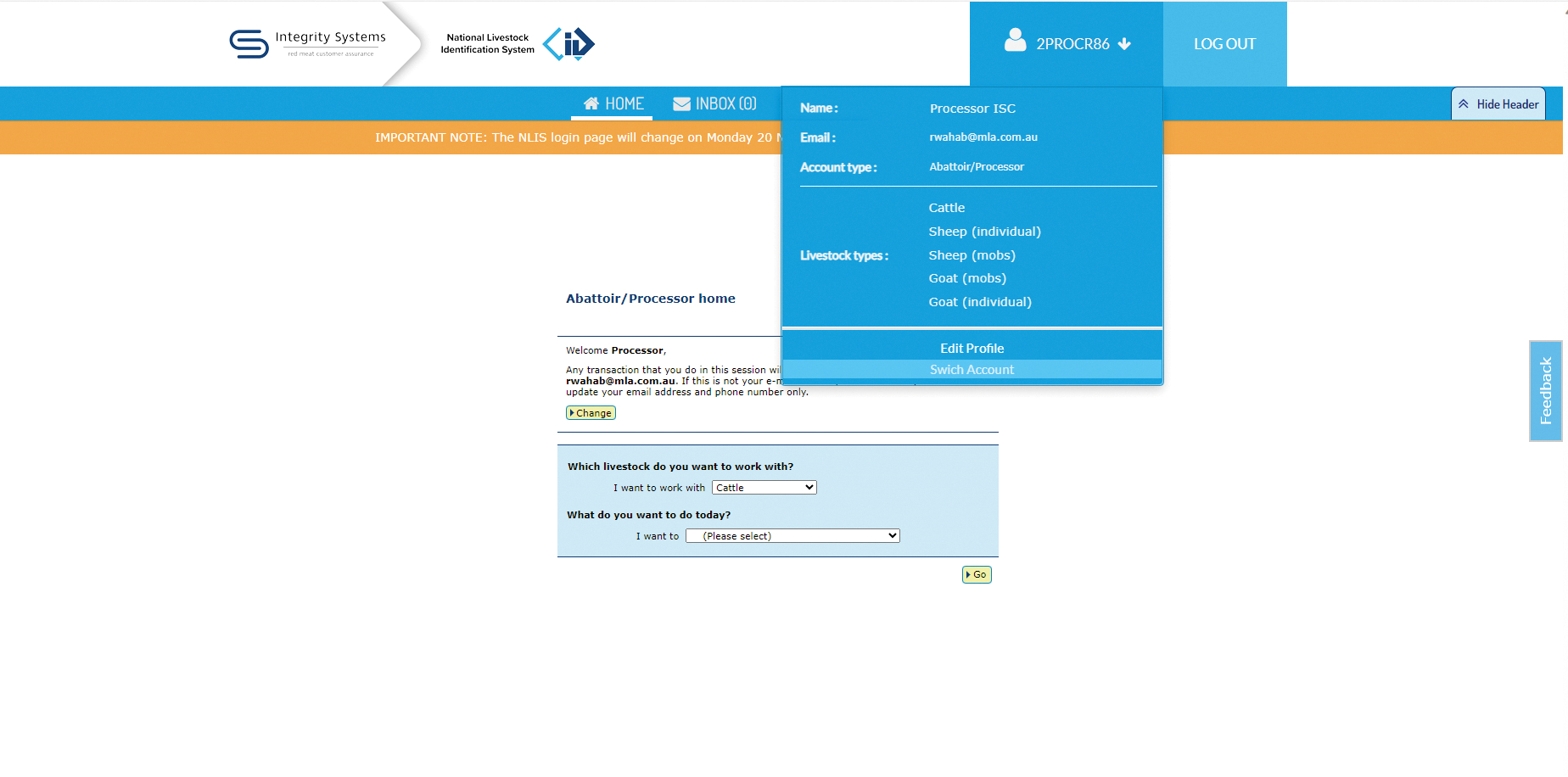
Step 5
You will see the ‘Account Selection’ landing page which displays all currently linked NLIS accounts.
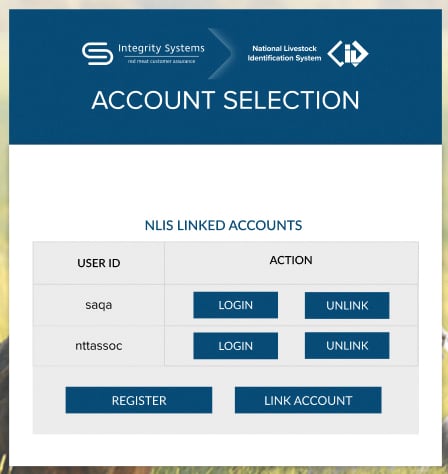
There are four options:
- ‘Login’ - if you have linked more than one NLIS account,
select which account you would like to log into. - ‘Unlink’ - unlink a previously linked account. This is
useful if the NLIS account was added by accident or
you no longer need to view the PIC associated with that
account. - ‘Register’ - sign up for a new NLIS account.
- ‘Link Account’ - link additional NLIS accounts to your
myMLA account.
Step 6
To access your NLIS account from the myMLA dashboard, click on the NLIS tile in the ‘Quick Access’ column, or through the ‘Linked Services’ drop-down menu.
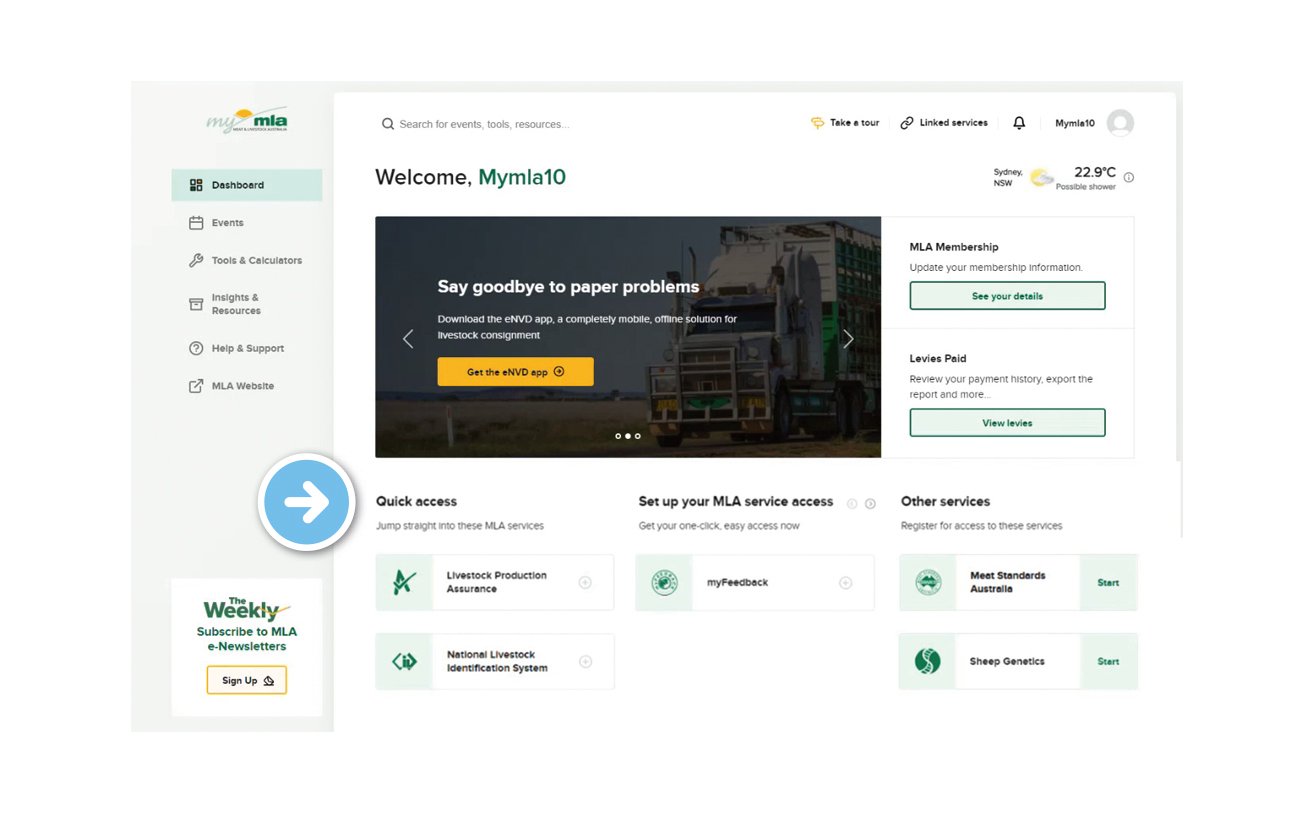
Link your LPA account
To link an LPA account to an existing myMLA account, follow
these steps.
Step 1
To link your existing LPA account, click on ‘Linked services’ in the top menu, then ‘Link more services’. You can also click the + next to Livestock Production Assurance on the dashboard tile
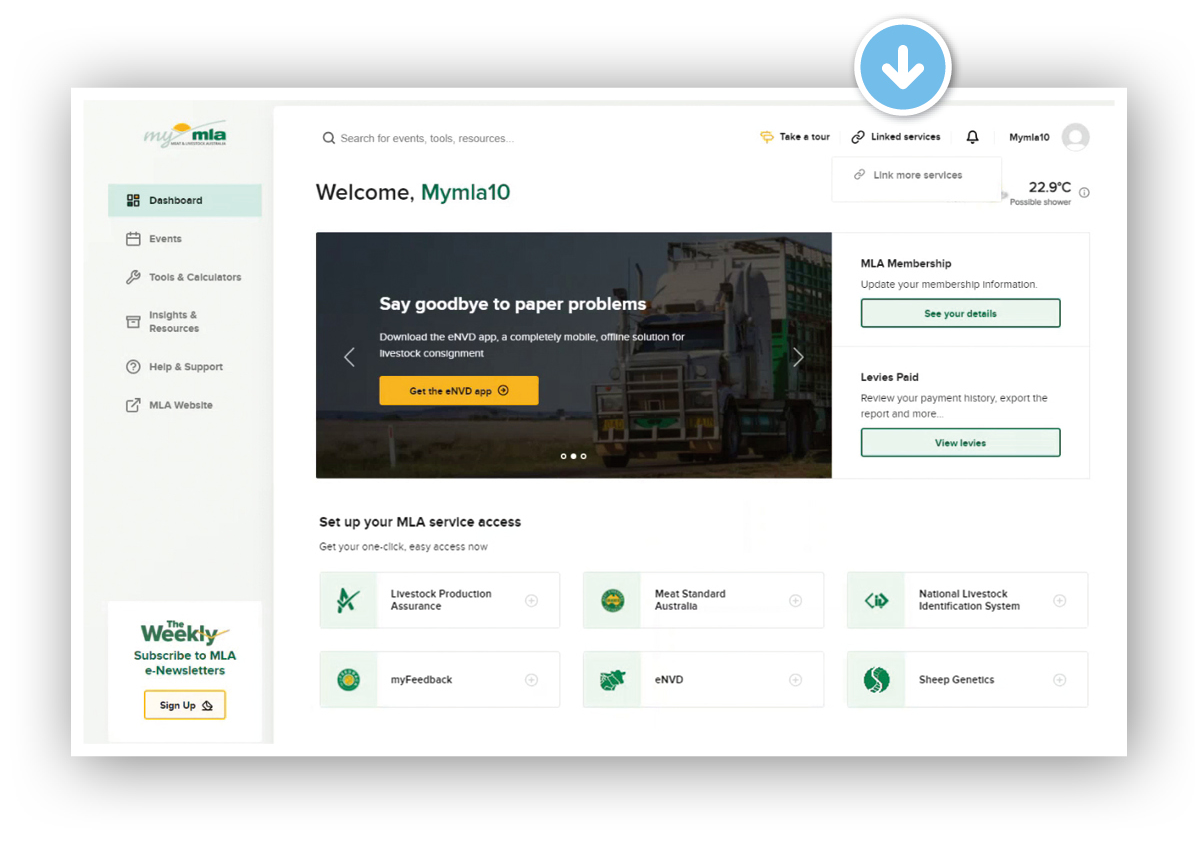
Step 2
Click on ‘+ Link service’ under Livestock ProductionAssurance (LPA).
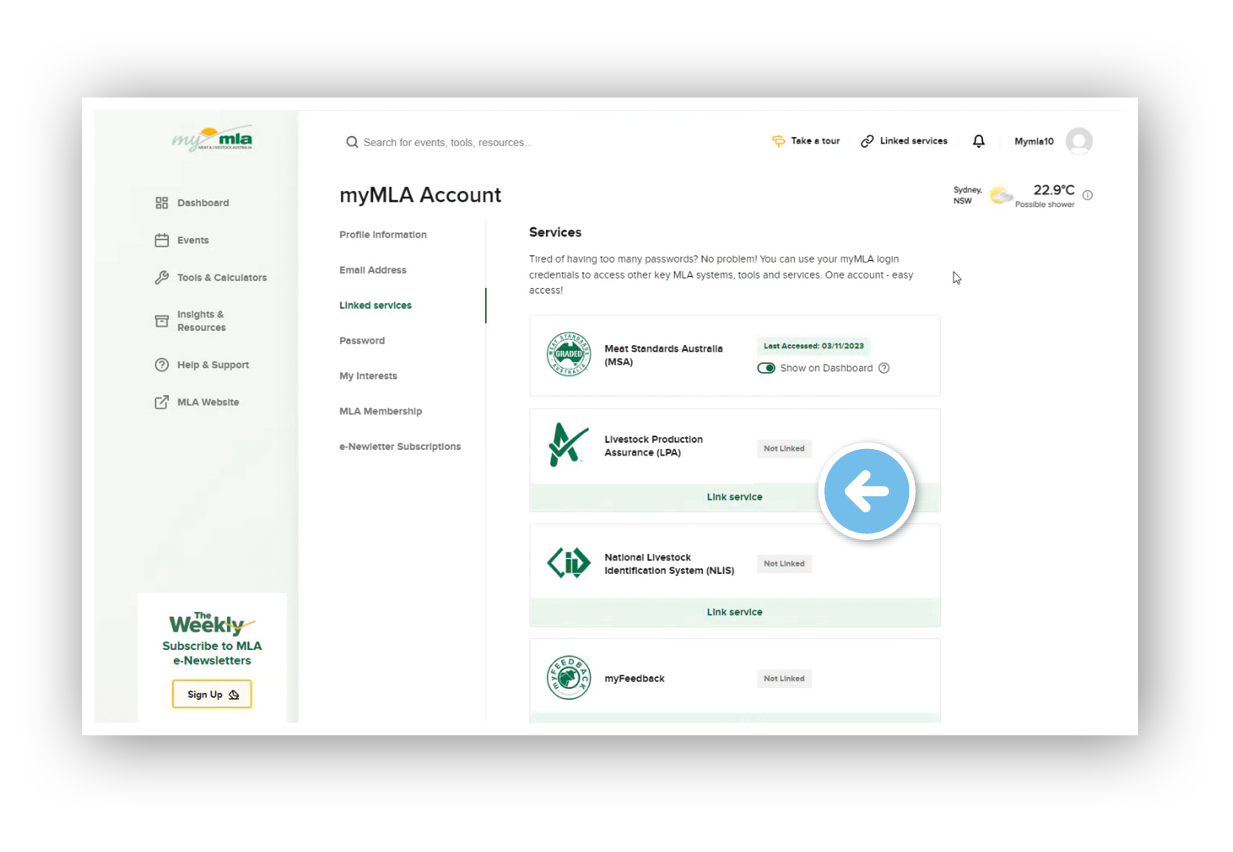
Step 3
Click the ‘Link your LPA account to myMLA’ button on the Welcome to LPA screen.
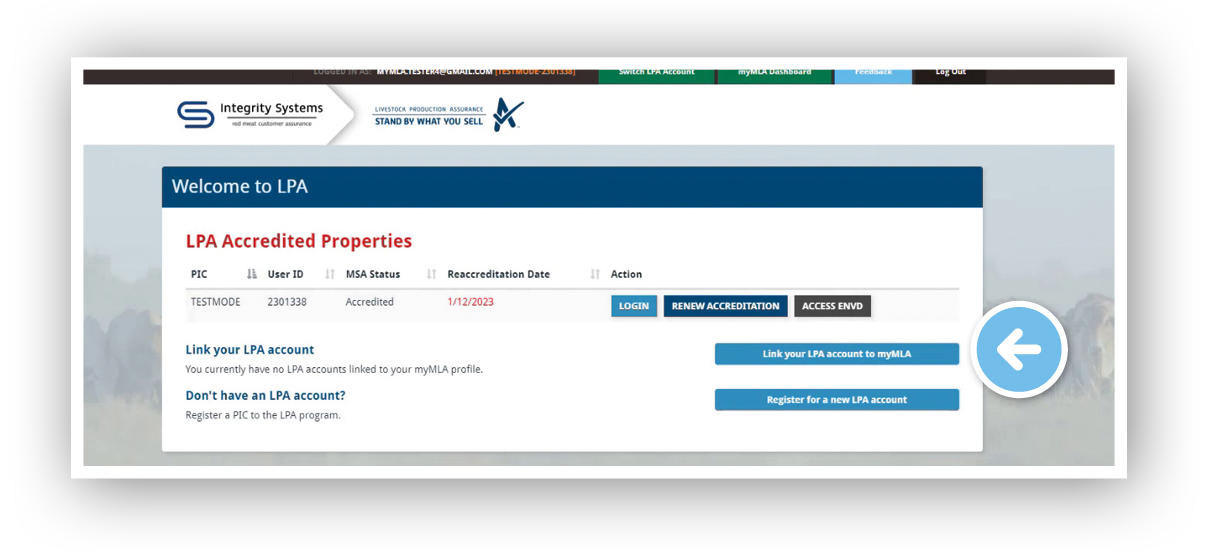
Step 4
Enter the PIC and LPA User ID of the property you wish to link. Enter the details then select ‘Link this account to my LPA profile'.
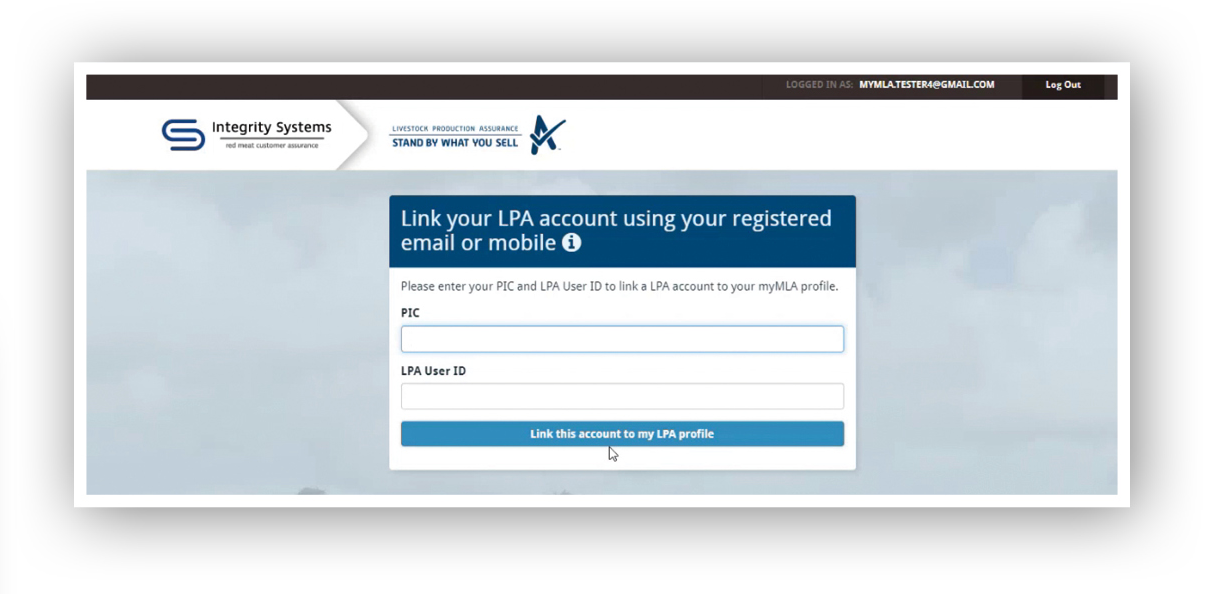
Step 5
Verify the account by sending a verification code to your registered email address or mobile phone number
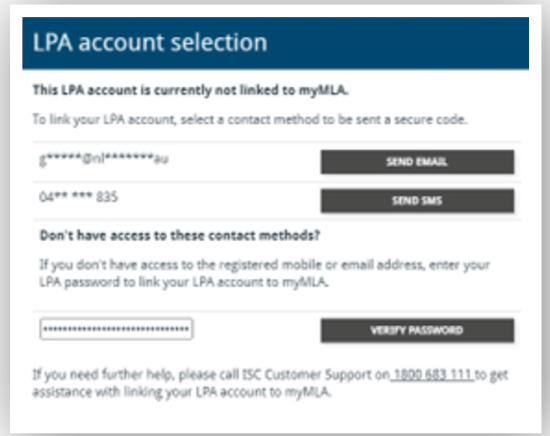
Step 6
To access your LPA account from the myMLA dashboard, click on the LPA tile in the ‘Quick Access’ column, or through the ‘Linked Services’ drop-down menu.
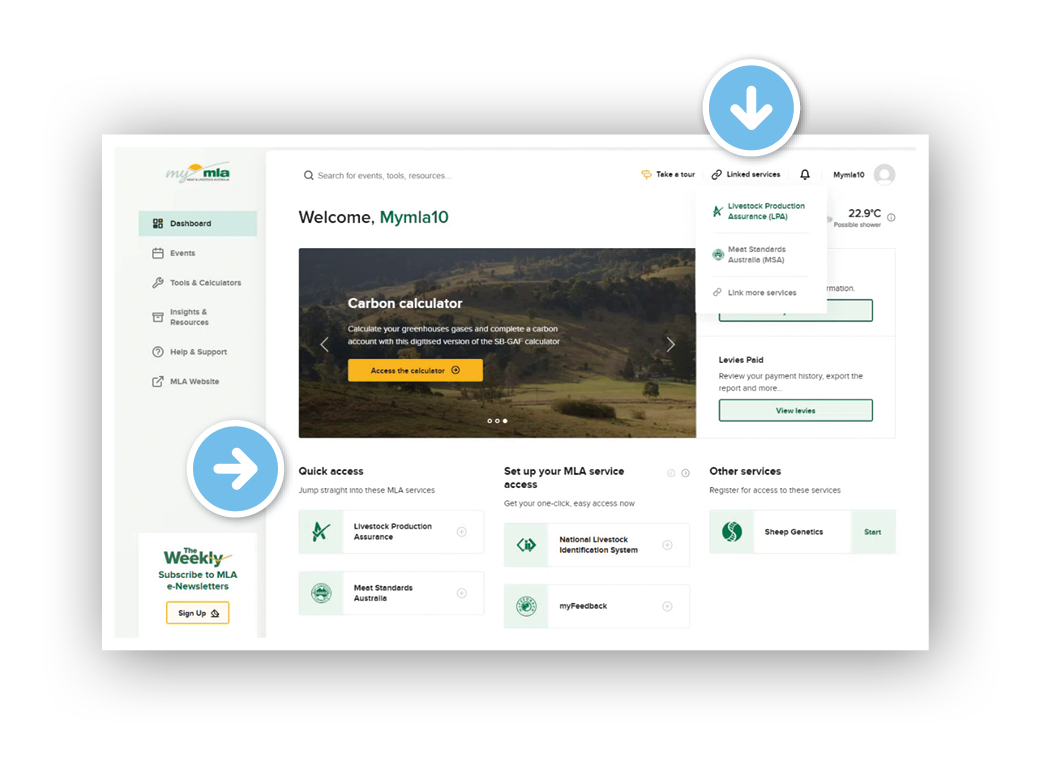
Steps for creating an account from the eNVD app
Step 1
To create a myMLA account from within the app, tap 'Login as … MyMLA user' on the login screen. Tap 'Sign up' to enter your email address and password.
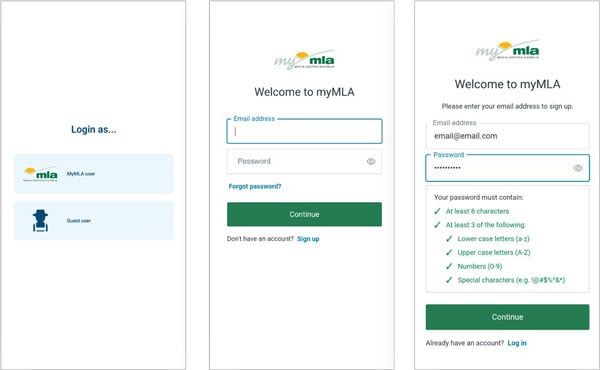
Step 2
Open the verification email, copy the code and paste it into the box on the verification screen and tap 'Verify'.
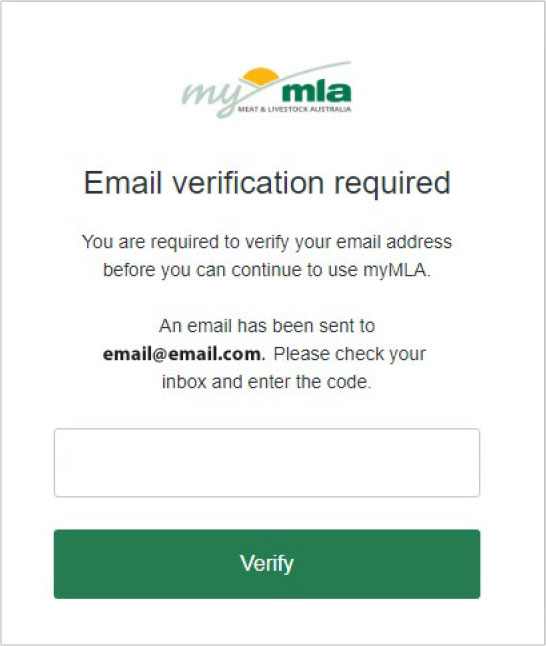
Step 3
The app will now sign you in. You will see a notification that your integrity systems accounts are not linked to your myMLA account. Tap 'Link accounts to myMLA' and follow the prompts to link your accounts via the MLA website.
Alternatively, tap 'OK' and you will be able to continue to use the app as a viewer or transporter.
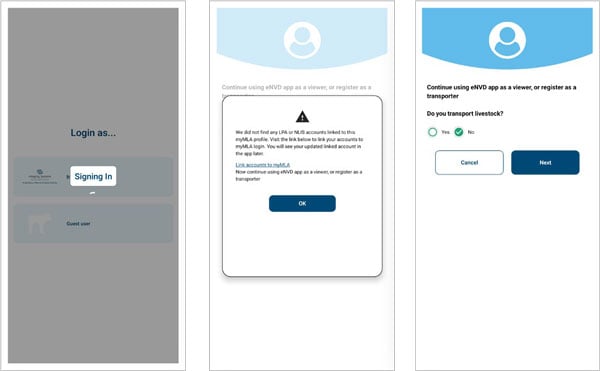
Step 4
Add your profile details when prompted. The app is now ready to use.
